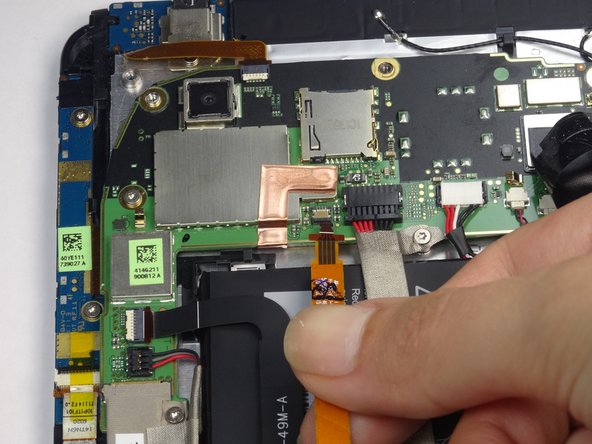crwdns2942213:0crwdne2942213:0
-
-
Apply pressure along the bottom of the white panel containing the camera and push upwards.
-
-
-
Unscrew the four of 3.5mm Torx T5 screws that run along the sides of the exposed innards.
-
-
-
Remove the black protective piece of plastic by sliding it upwards.
-
Remove the two 3.5mm Torx #5 screws holding the protective plastic down on along the sides.
-
Either remove the sticker or jam the screwdriver into the screw, and remove the screw.
-
Remove the protective panel by sliding it upwards.
-
-
-
Before removing the back cover, apply some scotch tape to the volume buttons to prevent them from falling out of the back panel.
-
Use a plastic opening tool to lever up the top half of the cover.
-
Lift the back panel up and remove it from the device.
-
-
-
-
Gently unfold the black tape along the top that covers the cable attachment points.
-
-
-
Use the tip of a spudger as a lever to disconnect the four cable connectors.
-
Gently pull out these cables after releasing the back piece.
-
-
-
Remove the single 2.5mm Torx T5 screw holding the battery down along the top side.
-
-
-
Wedge the flat end of a spudger inbetween the battery and the front panel assembly.
-
Run the flat end of a spudger along the top edge of the battery to separate it from the adhesive securing it to the front panel assembly.
-
-
-
Use a spudger to unclip the the wires attached to the power jack
-
-
-
Remove the two 2.5mm Torx T5 screws from both sides of the power jack panel.
-
To reassemble your device, follow these instructions in reverse order.
To reassemble your device, follow these instructions in reverse order.
crwdns2935221:0crwdne2935221:0
crwdns2935229:04crwdne2935229:0