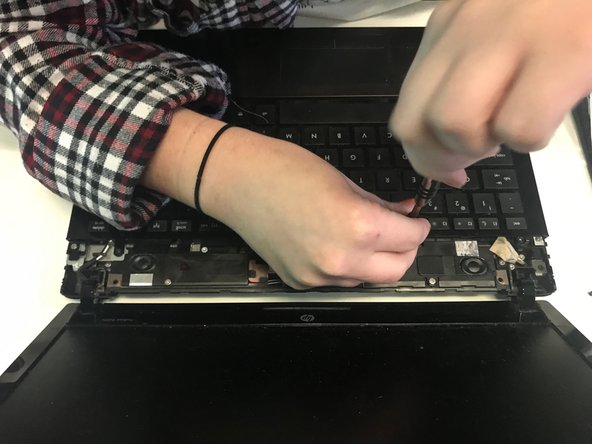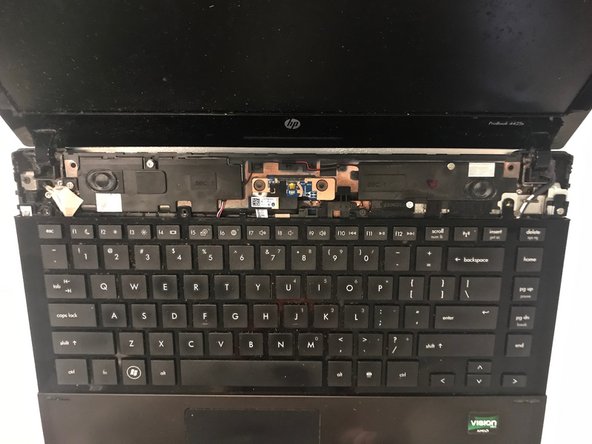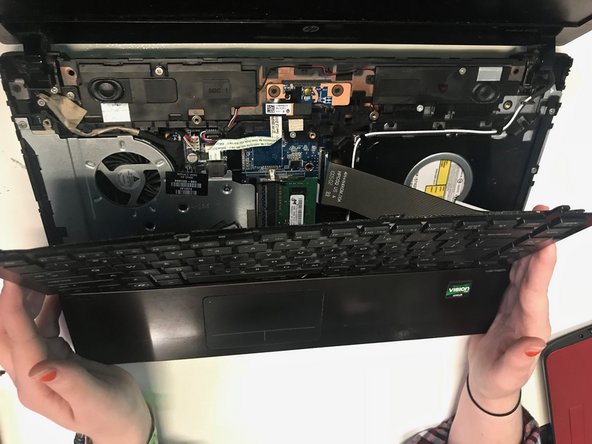crwdns2915892:0crwdne2915892:0
If you're dealing with a malfunctioning or unresponsive keyboard on your HP Probook 4425s, replacing it is often the best solution. You might need this repair if certain keys are sticking, not registering, or if the entire keyboard has stopped working due to liquid damage or wear and tear over time.
crwdns2942213:0crwdne2942213:0
-
-
Turn off the laptop.
-
Flip over the laptop.
-
-
-
-
Remove the four 3 mm Phillips head screws that secure the keyboard in place.
-
-
-
Flip over and open the laptop.
-
Remove the now loosened cover by grabbing both sides and sliding up.
-
Remove the four 3mm Phillips head black screws directly above the keyboard.
-
-
-
Carefully remove the keyboard by sliding it up towards the screen of the computer in order to release the keyboard ribbon cable.
-
To reassemble your device, follow these instructions in reverse order.
To reassemble your device, follow these instructions in reverse order.