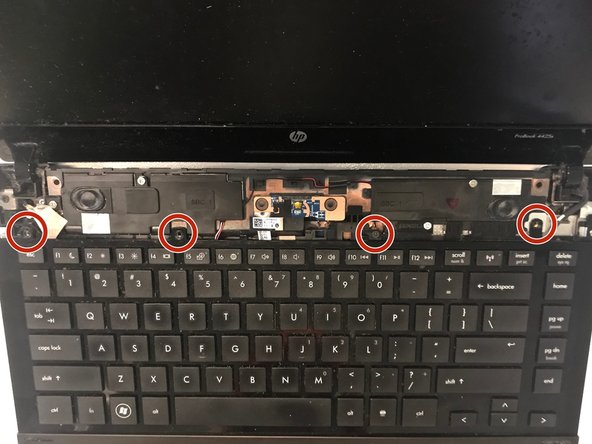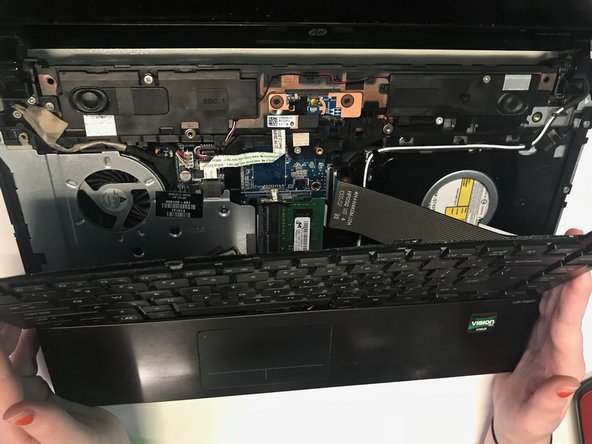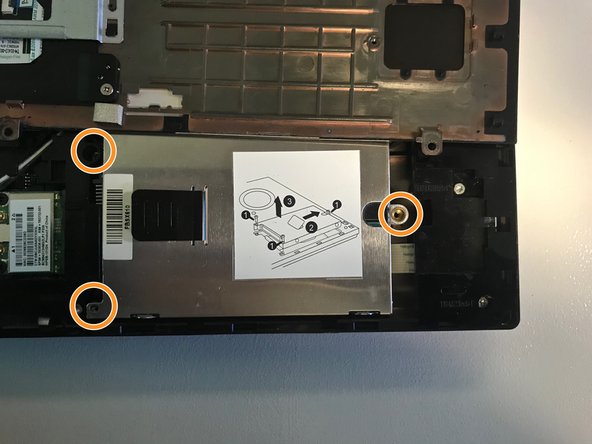crwdns2915892:0crwdne2915892:0
A hard drive stores digital data such as programs, files, and other forms of information within your computer. If you find that the hard drive on your HP Probook 4425s no longer works, you can follow the instructions within this guide to successfully remove and replace it. Before getting started on this replacement power off your computer and remove it from any external power source to ensure your safety as well as the safety of your device.
crwdns2942213:0crwdne2942213:0
-
-
Turn the laptop off.
-
Flip the laptop over.
-
-
-
Remove the four 3 mm Phillips head screws that secure the switch cover in place.
-
-
-
-
Flip over and open the laptop.
-
Remove the now loosened cover by grabbing both sides and sliding up.
-
Remove the four 3mm Phillips head black screws directly above the keyboard.
-
-
-
Carefully remove the keyboard by sliding it up towards the screen of the computer in order to release the keyboard ribbon cable.
-
-
-
Remove the three black 3 mm Phillips head screws from the under the keyboard that are directly above the mouse pad.
-
Carefully remove the mouse pad.
-
-
-
The hard drive should be located on the right side of the laptop under the mouse pad.
-
Remove the two black 2 mm Phillips screws holding the hard drive in place on the left side, and remove the larger Phillips head screw on the right side of the hard drive.
-
To reassemble your device, follow these instructions in reverse order.
To reassemble your device, follow these instructions in reverse order.
crwdns2935221:0crwdne2935221:0
crwdns2935227:0crwdne2935227:0