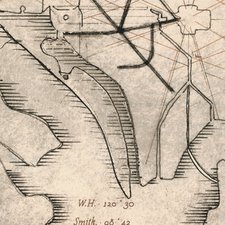crwdns2915892:0crwdne2915892:0
If your ProBook's battery is significantly degraded or completely broken, you should replace it.
You should also remove it if you are doing any other repairs to your laptop.
In this tutorial, I'll show you how.
-
-
First, turn off your device via the shutdown button in Windows or, if that doesn't work, via the hardware button on the upper left side.
-
Make sure that you really turn off the laptop, otherwise unsaved data, such as documents, can be lost when removing the battery.
-
Then, turn the laptop over so that the bottom side is facing upwards. Make sure that you put something underneath so that the top side does not get any unsightly scratches.
-
-
-
-
Slide the right slide switch in the upper center of the laptop to the left. You may have to apply a little force.
-
The battery should now pop out with a "click" sound and you can remove it.
-
Follow the steps in reverse order to reassemble your device. When inserting the battery, make sure that it also snaps into place properly. After that, you can also put the slide switch back in the right position.
Follow the steps in reverse order to reassemble your device. When inserting the battery, make sure that it also snaps into place properly. After that, you can also put the slide switch back in the right position.
crwdns2935221:0crwdne2935221:0
crwdns2935229:03crwdne2935229:0
crwdns2934873:0crwdne2934873:0
100%
crwdns2934883:0shinglecrwdne2934883:0 crwdns2934875:0crwdne2934875:0
crwdns2934877:0crwdne2934877:0 ›