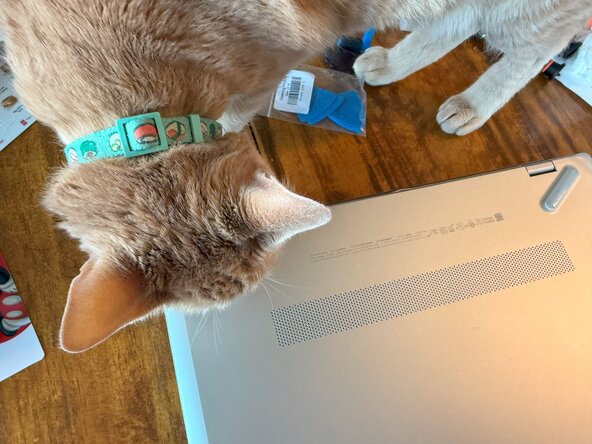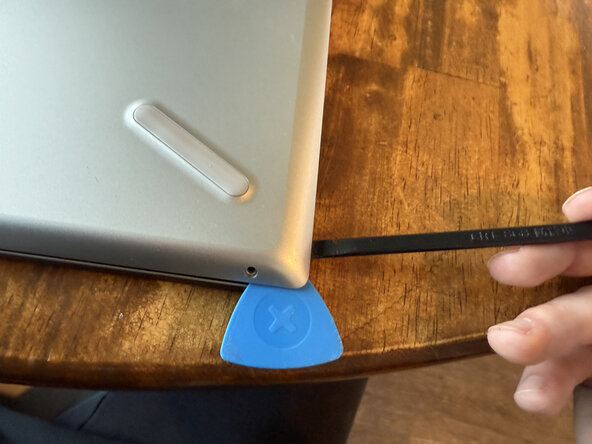crwdns2915892:0crwdne2915892:0
This guide shows how easy it is to replace your laptop battery in an HP Pavilion-15-cs3063cl. From my understanding, it is similar for other HP 15-pavilion-c series laptops, but it is always best to follow the guide for your specific model to ensure accuracy.
Signs you may need to replace your laptop battery:
- Laptop must be plugged in to function
- Frequent charging needed (especially in comparison to when it was new)
- Laptop is old or has experienced frequent use
- You're a hobbyist looking for an easy yet satisfying DIY job
crwdns2942213:0crwdne2942213:0
-
-
Put laptop bottom up
-
Ensure that the hinges are opposite of you
-
NOTE: Remove any cats if applicable
-
See figure 2
-
-
-
Using a Phillips #00 screwdriver, remove five case screws:
-
Orange - three silver screws
-
Use a spudger or fingernail to remove the rubber feet to access screws labeled Blue and Green
-
Blue - one black screw
-
Green - two black screws
-
-
-
-
Starting at each front corner, insert a pry tool or spudger in between the case panels
-
Run the pry tool along the sides and front to release the clips
-
Do the same for the clips in between the hinges
-
These can be difficult, but I found success starting from the back corners and moving inwards, going one clip at a time
-
NOTE The clips may need some force to be pried open, but NEVER insert pry tools more than a few millimeters into the case or you risk damaging fragile components
-
-
-
Once all clamps have been released, firmly pull the back panel from the case using even force from both sides
-
Locate the battery screws highlighted in Orange (4 total)
-
NOTE There are similar screws in proximity to the battery but we do not need to remove those for a battery replacement (marked by a red X)
-
-
-
Once you remove the four retaining screws, gently lift up on the battery and slide it towards you to remove it from the case
-
NOTE When inserting new battery, ensure that the plastic holes align with the pegs near the bottom two screws
-
-
-
Repeat the steps in reverse order to reassemble the laptop
-
Calibrate the new battery to ensure maximum life and performance:
-
Charge to 100%, then for 2 more hours uninterrupted
-
Use the laptop until it dies without any charging
-
Charge the laptop once more to 100% uninterrupted
-
Congratulations! You've restored battery life to your laptop :)
Last Thoughts
When powering your laptop for the first time following a battery replacement, it is completely normal to get a weird screen. This is simply the laptop telling you it detects a new part. All you have to do is reboot (select the option from the menu that appears) and you're good to go.
If for some reason your laptop does not turn on following the replacement, ensure that the battery is properly seated with the pins. It should rest evenly in the case like the old battery before you removed it.
Always be careful when handling sensitive internal components. Rules of thumb to follow:
- Discharge any static electricity before handling/touching internals
- Do not touch circuit boards or electrical connections as the oils on your fingers can cause corrosion
- Do not stab or otherwise purposefully damage Laptop batteries as they can catch fire or explode in the right conditions
- Discharge the old battery to dead or near dead to lower the chances of a fire/explosion in the case of accidental damage to the battery
Congratulations! You've restored battery life to your laptop :)
Last Thoughts
When powering your laptop for the first time following a battery replacement, it is completely normal to get a weird screen. This is simply the laptop telling you it detects a new part. All you have to do is reboot (select the option from the menu that appears) and you're good to go.
If for some reason your laptop does not turn on following the replacement, ensure that the battery is properly seated with the pins. It should rest evenly in the case like the old battery before you removed it.
Always be careful when handling sensitive internal components. Rules of thumb to follow:
- Discharge any static electricity before handling/touching internals
- Do not touch circuit boards or electrical connections as the oils on your fingers can cause corrosion
- Do not stab or otherwise purposefully damage Laptop batteries as they can catch fire or explode in the right conditions
- Discharge the old battery to dead or near dead to lower the chances of a fire/explosion in the case of accidental damage to the battery
crwdns2935221:0crwdne2935221:0
crwdns2935229:02crwdne2935229:0