crwdns2915892:0crwdne2915892:0
In this guide you will be required to remove the keyboard from the device in order to remove the battery. You will need to use a iFixit Pro Tech Toolkit.
This task requires patience and attention to detail.
crwdns2942213:0crwdne2942213:0
-
-
Power off device.
-
Flip the laptop over.
-
-
-
Remove rubber foot closest to computer hinge with a Metal Spudger.
-
-
-
Remove all screws from base using a Phillips head 00 screwdriver.
-
5 Phillip 2.4 x 5.7 mm screws.
-
5 Phillips 2.8 x 5.0 mm screws.
-
-
-
-
Open computer and pry open keyboard panel using the Metal Spudger. Apply little pressure then increase until keyboard pops away from motherboard.
-
-
-
Gently lift the keyboard on the mouse pad side, but do not remove.
-
Remove three connected ribbon wires connecting keyboard to frame by gently disconnecting them from the motherboard.
-
-
-
Use a Phillips #00 screwdriver to remove six screws around the battery.
-
6 Phillips 2.0 x 4.6 mm screws.
-
-
-
Gently lift the battery up and away from the casing.
-
Carefully remove the battery from its connecting port.
There are 4 additional screws that should be removed that can be found under rubber coverings underneath, on the front side of the laptop
There are 4 additional screws that should be removed that can be found under rubber coverings underneath, on the front side of the laptop.
Dp you have the part number for the battery?
-
To reassemble your device, follow these instructions in reverse order.
To reassemble your device, follow these instructions in reverse order.
crwdns2935221:0crwdne2935221:0
crwdns2935227:0crwdne2935227:0
crwdns2947410:01crwdne2947410:0
Can i use the laptop even without a battery??










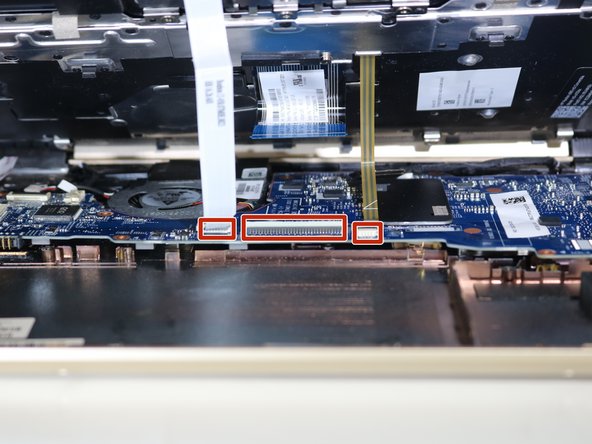







Missing step: remove the screws on the bottom. This photo just shows the screws already removed.
Aidan Gibson - crwdns2934203:0crwdne2934203:0