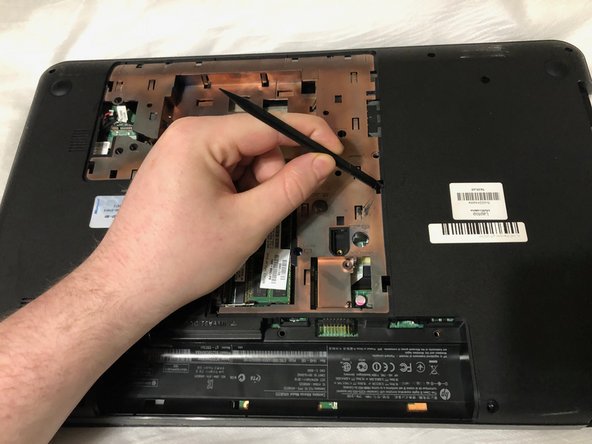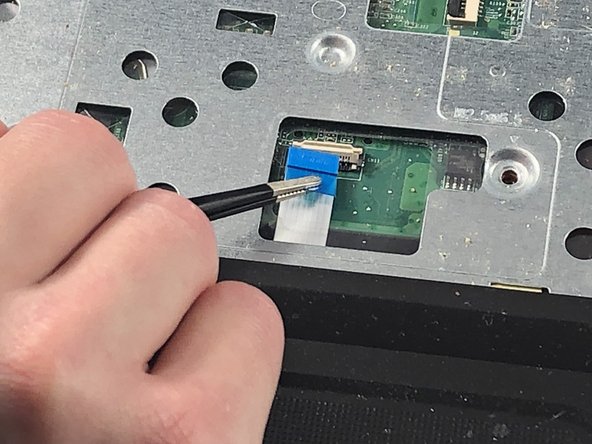crwdns2915892:0crwdne2915892:0
The touchpad/track pad and power button are embedded into the upper case assembly for this device. There are a few reasons to replace the upper case assembly. The upper case may be broken, out of place, the touchpad/track pad no longer work, or the power button is broken. Whatever the reason, this guide will show you how to replace the upper case assembly.
crwdns2942213:0crwdne2942213:0
-
-
Place your finger on the battery lock slider, press toward the center of the laptop to unlock the battery.
-
-
-
Use your thumb to pry up the edge of the battery and lift it out of the device.
-
-
-
Using a Phillips #0 screwdriver, loosen the service door screw.
-
-
-
Lift the service door up and away from the device.
-
-
-
Locate the hard drive cable connector pull tab.
-
Pinch the pull tab pulling upwards from the motherboard to disconnect the hard drive cable.
-
-
-
Use a spudger or other ESD-safe prying tool to lift one side of the hard drive up and out of the base enclosure.
-
-
-
Grab the end of the hard drive.
-
Pull the hard drive out of the base enclosure at an angle.
-
-
-
Using a Phillips #0 screwdriver, remove the optical drive anchor screw.
-
-
-
Insert the flat end of a spudger into the optical drive release access hole.
-
-
-
-
Orient the device so that you can remove the optical drive.
-
Using a spudger, slide out the optical drive enough so that you can grab it with your hand.
-
-
-
Remove the optical drive by pulling it out of the device.
-
-
-
Locate the screw that secures the keyboard.
-
-
-
Using a Phillips #0 screwdriver, remove the Phillips M2.5×6.5 screw that secures the keyboard.
-
-
-
Insert the pointy end of a spudger into the two keyboard release holes and press down to disengage the keyboard from the device.
-
-
-
Turn the device over and open the laptop.
-
-
-
Use your fingers and grab the corner(s) of the keyboard and lift up towards the display panel.
-
Fold the keyboard over key side down onto the top cover so that it lays flat on the track pad.
-
-
-
Locate the keyboard cable connector.
-
Using a plastic opening tool, flip up the locking tab on the Zero Insertion Force (ZIF) connector.
-
-
-
Pull the keyboard ribbon cable out from the connector.
-
-
-
Remove the keyboard from the device.
-
-
-
Locate the power button cable near the top left corner of the upper case assembly.
-
Using a spudger, flip up the power button ribbon cable locking tab.
-
-
crwdns2935267:0crwdne2935267:0Tweezers$4.99
-
Using tweezers, pull the power ribbon cable free from the connector.
-
-
-
Using tweezers or a plastic opening tool, disconnect the speaker cable from the black connector located near the right side of the laptop.
-
-
-
Locate the track pad cable near the track pad.
-
Using a plastic opening tool, flip up the locking tab on the Zero Insertion Force (ZIF) connector.
-
-
-
Using tweezers, pull the trackpad ribbon cable out from the connector on the motherboard.
-
-
-
Locate the three Phillips M2.5 x 6.5 on the upper case assembly.
-
-
-
Remove the three Phillips M2.5 x 6.5 screws from the upper case assembly using a Phillips #0 screwdriver.
-
-
-
Remove the upper case assembly by lifting it away from the rest of the laptop.
-
To reassemble your device, follow these instructions in reverse order.
To reassemble your device, follow these instructions in reverse order.