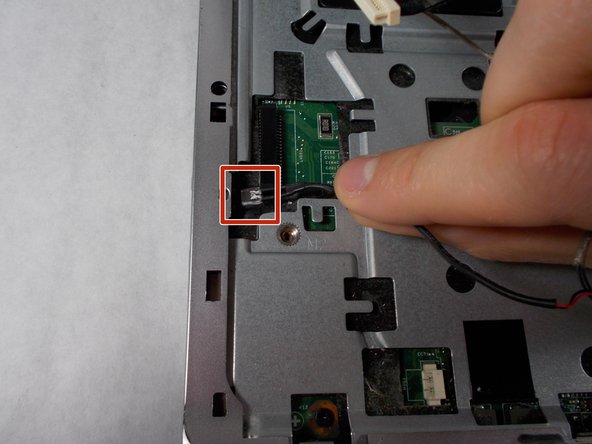crwdns2915892:0crwdne2915892:0
If your HP Pavilion G60-247CL's speaker is malfunctioning, it may be time to replace your speaker. This guide will show you how. Proceed with caution when taking apart the laptop and when removing wires, which is required to complete this task. Specifications are not needed for this guide. Turn off your device before you start.
crwdns2942213:0crwdne2942213:0
-
-
Press down and to the right on the battery lock slide.
-
Once slid over to the right the battery will pop up and out.
-
-
-
Remove the seven Phillips #1 screws from the back side of the laptop.
-
-
-
Remove the seven Phillips #0 screws from the battery compartment.
-
-
-
Turn the computer around to the front side.
-
Using an opening tool, prop open the keyboard casing.
-
-
-
Carefully lift up the keyboard.
-
Gently pull up the connecting wire clip (located in the middle) to completely detach the keyboard.
-
-
-
At the top right of the laptop there will be another wire clip holding the keyboard casing.
-
Carefully pull out the wire clip to fully detach the covering.
-
-
crwdns2935267:0crwdne2935267:0Tweezers$4.99
-
At the top right of the laptop remove the black wire from under the metal tabs using the tweezers.
-
-
-
Remove the black wire from the top right corner by gently pulling outward.
-
-
-
At the top left of the computer remove the black clip using the opening tool.
-
Push the opening tool to the right to pop out the clip.
-
-
-
Locate at the bottom left of the computer a white clip.
-
Using an opening tool, prop out the white clip.
-
-
-
On the left side of the computer locate the black wire with the clear clip.
-
Gently pull the wire to the right to detach it.
-
-
-
At the top corners of the computer, unscrew the three Phillips #0 screws.
-
Lift up the top half of the computer carefully.
-
-
-
Locate the two screws at the bottom corners of the screen.
-
Using the tweezers remove the rubber black covering over the screw.
-
Remove the two Phillips #0 screws.
-
-
-
Using the opening tool, prop off the screen covering.
-
Remove the covering to expose the screen completely.
-
-
-
-
Remove the bottom two screen bearings.
-
Using a Phillips 1 screwdriver, remove the two screws on each side.
-
-
-
Using the tweezers remove the red and white wire from the bottom of the screen.
-
-
-
Prop the screen up slightly.
-
Using the tweezers unclip the white wire.
-
-
-
While the screen is still propped open, remove the black wire from the bottom middle of the screen by pulling gently.
-
-
-
Remove the screen from the outer casing carefully.
-
-
-
Locate RAM access door on the bottom side of the laptop.
-
-
-
Remove the two screws holding down the RAM access door with a Phillips #1 screwdriver.
-
-
-
Lift up on the RAM cover and remove it to reveal RAM sticks.
-
-
-
Gently pull apart the two metal tabs located on both sides of the stick of RAM.
-
-
-
Gently lift the RAM stick up and out of its seat.
-
-
-
Repeat the previous two steps for the remaining stick of RAM.
-
-
-
Remove the battery and RAM.
-
Locate the hard drive access panel.
-
Remove the two 1.2mm Phillips #1 screws on the hard drive access panel.
-
-
-
After the screws are removed, slide the hard drive panel to the right to remove it.
-
-
-
Identify the 3 screws holding the hard drive's cover in place.
-
Use a Phillips #0 screwdriver to remove the 3 screws and reveal the hard drive.
-
-
-
Locate the storage battery, next to the hard drive.
-
Gently pop out the storage battery with your fingers.
-
-
-
Locate the Wi-Fi card cover panel, to the left of the RAM.
-
Use a Phillips #1 screwdriver to remove the screw from the Wi-Fi card cover panel.
-
-
-
Lift up on the screw side to remove the panel.
-
-
-
Remove two 1.2 mm Phillips #01 screws.
-
When the screws are removed, the Wi-Fi card will pop up.
-
-
-
Remove the Wi-Fi card by pulling it to the left of the laptop.
-
-
-
Flip the laptop over to the top view.
-
Remove five 1.2 mm Phillips #00 screws.
-
-
-
Use a spudger to unclip the casing around all the corners and edges of the laptop.
-
-
-
Lift up and remove the casing to reveal the speakers.
-
-
-
Remove the highlighted 1.2 mm Phillips #00 screw from the right speaker.
-
-
-
Using a spudger, remove the highlighted white wire.
-
-
-
Using a spudger, remove both highlighted wires from the motherboard.
-
-
-
Lift each speaker up and out from the base.
-
To reassemble your device, follow these instructions in reverse order.
To reassemble your device, follow these instructions in reverse order.