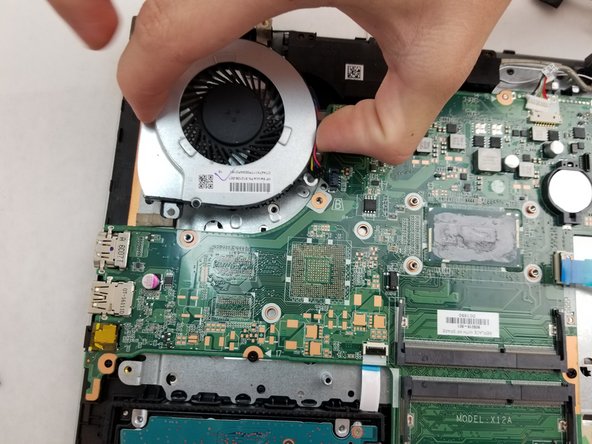crwdns2915892:0crwdne2915892:0
This guide shows you how to replace the cooling fan in an HP Pavilion 17-g192dx laptop.
Cooling fans help keep devices cool, as the name implies, by circulating air to dissipate excess heat. However, cooling fans have an average lifespan of only 3-6 years, and that lifespan can be further shortened by a dusty environment. An old or damaged laptop cooling fan can cause serious issues, from lagging to system crashes to device damage. If you notice grinding noises coming from your laptop, a hotter-than-usual CPU temperature, and/or decreases in system performance, it may be time to replace your cooling fan.
This replacement is relatively fast and easy, though it does require knowledge of How to Apply Thermal Paste. This is because the cooling fan is located on the motherboard and is connected to the heat sink; any time you remove a laptop's heat sink, you must reapply thermal paste during reassembly.
Lastly, ensure your laptop is powered down and unplugged from the charging adapter before you begin the repair.
crwdns2942213:0crwdne2942213:0
-
-
Slide the battery lock to the right until you see the open lock symbol.
-
-
-
Slide the battery release to the left until the battery pops up.
-
-
-
Using the metal spudger, pry up the screw covers.
-
-
-
Remove the fifteen 7mm screws holding the back casing on using the Phillips #00 screwdriver.
-
-
-
-
Remove the 7mm screw holding the disc drive in place using the Phillips #00 head screwdriver.
-
-
-
Using an iFixit opening tool, push the disc drive away from the outer case.
-
-
-
Remove the four 7mm screws holding the back resting plates on using the Phillips #00 screwdriver.
-
Using a metal spudger, lift up on the back resting plate until it pops off.
-
-
-
Remove the two 7 mm screws behind the plate using a Phillips #00 screwdriver.
-
-
-
Pry up on the case with an iFixit opening tool until you can feel a snap.
-
Pry around the remainder until you can separate the case from the keyboard with your hands.
-
Gently separate the two.
-
-
-
Remove the four 2mm screws on the heat sink with a Phillips #00 screwdriver.
-
Remove the heat sink.
-
When reinstalling the heat sink, be sure to clean the contact surfaces and reapply fresh thermal paste.
-
-
-
Remove the two 5mm screws holding the fan in place using the Phillips #00 screwdriver.
-
-
-
Unplug the cooling fan from the motherboard.
-
Remove the cooling fan.
-
To reassemble your device, follow these instructions in reverse order.
To reassemble your device, follow these instructions in reverse order.