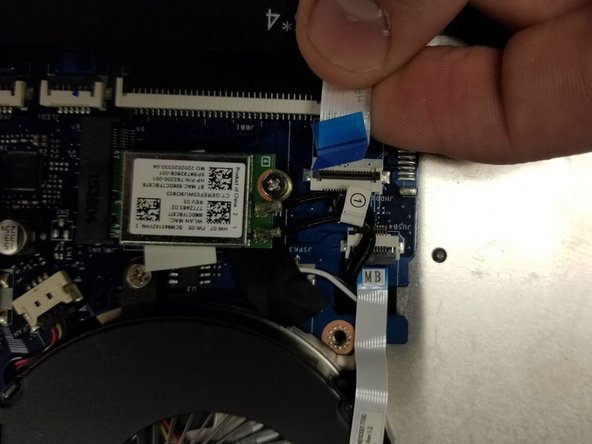crwdns2915892:0crwdne2915892:0
If your HP Envy m6-p114dx laptop (also known as the HP Envy m6 Convertible or model series m6-p000) is running slowly, experiencing frequent crashes, or failing to boot, this guide will show you how to replace the internal hard drive.
The hard drive is where your laptop stores the operating system, programs, and personal files. Replacing a faulty hard drive can restore functionality to your system or allow for an upgrade to a faster and more reliable SSD.
Before you begin, back up your data if possible, as replacing the hard drive will erase everything on the current drive. If your current drive is still functional, consider cloning it to the new drive. Additionally, ensure your laptop is powered off and disconnected from any power source before beginning this repair.
This guide does not require any advanced tools or technical skills beyond basic disassembly and handling of internal components. However, take precautions against electrostatic discharge (ESD) by working on an anti-static mat or wearing an anti-static wrist strap.
crwdns2942213:0crwdne2942213:0
-
-
Power the device off, unplug it, and ground yourself.
-
-
-
Remove the twelve screws in the back case using a Phillips #1 screwdriver.
-
-
-
Carefully wedge an iFixit opening tool under the cover and slide it alongside the case to ensure that all clips are un-clipped.
-
-
-
-
Remove the cable connecting the hard drive to the motherboard by carefully lifting the black tab, then pulling out the disconnected ribbon cable.
-
-
-
Remove the cable connecting the battery to the motherboard by gripping the fabric and pulling downward.
-
-
-
Remove the six screws that hold the battery down with a Phillips #0 screwdriver.
-
Once the screws are removed you should be able to easily lift up on the battery to remove it. (You may need to detach the ribbon cable glued to the battery )
-
-
-
Unscrew the two screws that have a pink spacer below them with a Phillips #0 screwdriver.
-
Lift directly up to remove the main speaker.
-
Gently pull the wire out of the plastic track that it's set in.
-
-
-
Follow the cable around the inside of the case and remove the cable to the main board
-
Once this is removed you can fully remove the speaker!
-
-
-
There are wires over some of the screws, use a thin implement to get the wires out of their track.
-
Unplug the SATA cable from the motherboard (covered in the teardown for the battery).
-
Remove the 4 screws
-
Remove the Hard drive from the unit
-
To reassemble your device, follow these instructions in reverse order. Take your e-waste to an R2 or e-Stewards certified recycler.
To reassemble your device, follow these instructions in reverse order. Take your e-waste to an R2 or e-Stewards certified recycler.
crwdns2935221:0crwdne2935221:0
crwdns2935227:0crwdne2935227:0
crwdns2947410:01crwdne2947410:0
Thanks for this guide. It really helped out and drastically sped up the whole process.
I needed to install a 2.5" SSD and new RAM to my girlfriend's machine and have never opened up a HP laptop.
Appreciate all the effort that went in to this!