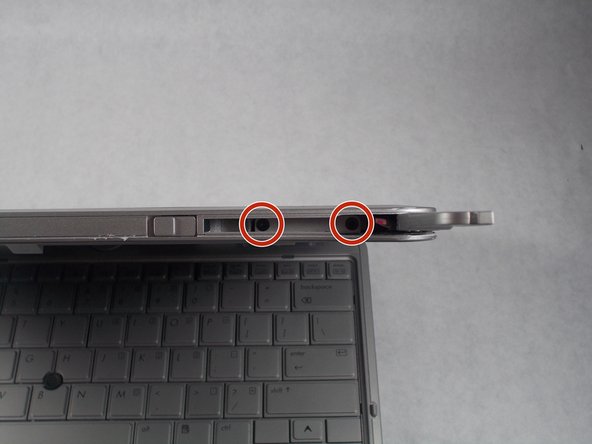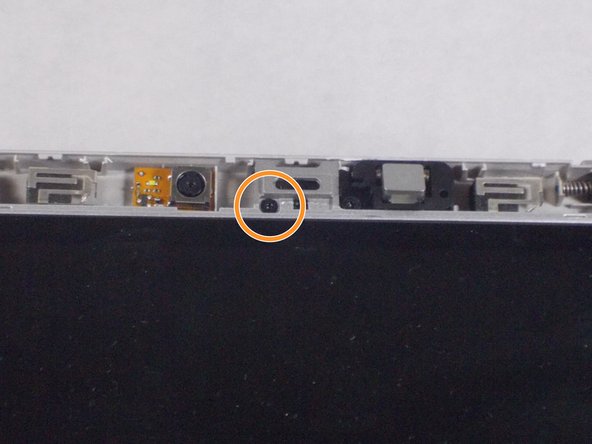crwdns2915892:0crwdne2915892:0
If your HP Elitebook 2740p's screen is cracked, the toch function does not work, or has an excessive amount of dead pixels, you may need to replace it. With this guide, you will learn how to do so step-by-step.
crwdns2942213:0crwdne2942213:0
-
-
Slide the lock tab to the right.
-
-
-
Lift and remove the battery from the battery compartment.
-
-
-
Locate the radio antenna on the right side of the top edge of the screen. Slide the latch to release the antenna.
-
Use a Phillips #0 screwdriver to remove the two 4 mm screws recessed in the antenna housing.
-
-
-
Use a metal spudger to separate bezel from laptop body. there are tabs holding the bezel on along the entire bezel.
-
Remove the bezel from the laptop.
-
-
-
-
Use a Phillips #0 screwdriver to remove the eight 4 mm screws that hold the frame of the screen in place.
-
Use a Phillips #00 screwdriver to remove the single 3 mm screw at the corner of the frame.
-
-
-
Use a Phillips #0 screwdriver to remove the two 4 mm screws that hold the tilt button in place.
-
Remove the tilt button.
-
-
-
Use a Phillips #0 screwdriver to remove the three screws that secure the tablet-mode button board.
-
Disconnect the two blue ribbon cables and gently pull them free.
-
Remove the PCB board from the screen housing.
-
-
-
Remove the gray rubber pad at the top of the screen next to the camera.
-
Remove the 3mm screw with a Phillips #0 screwdriver
-
Carefully tilt the screen down onto the keayboard
-
-
-
Fold the protective foil back from the ribbon cables.
-
-
-
Unseat display ribbon cables.
-
Remove the screen.
-
To reassemble your device, follow these instructions in reverse order.
To reassemble your device, follow these instructions in reverse order.
crwdns2935221:0crwdne2935221:0
crwdns2935229:04crwdne2935229:0