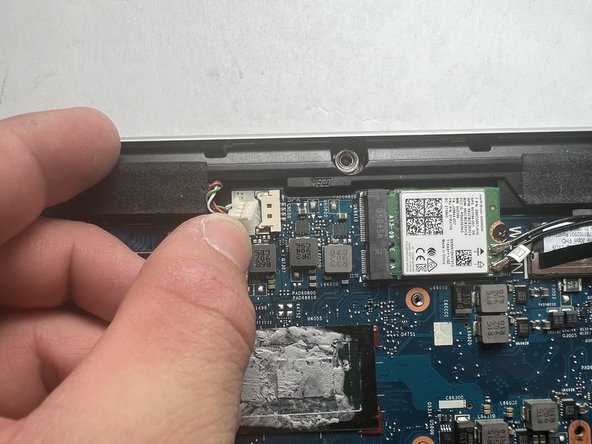crwdns2915892:0crwdne2915892:0
This guide will instruct you on how to safely remove and replace the motherboard in your HP Elitebook x360 830 G6. Removing your motherboard is a significant repair to your laptop and requires careful maneuvering of all parts included to ensure nothing gets broken. Keep in mind that the connections between certain parts and the motherboard are fragile. Excessive force to remove, or replace, any part should not be needed. If you find yourself straining to remove, or replace, a part, please review the steps to ensure you are doing it correctly. Proper storage of every part and screw is extremely important when completing this guide. When taking any hardware off of the motherboard, place it somewhere safe as you will need to install it onto your new motherboard.
crwdns2942213:0crwdne2942213:0
-
-
Use a Torx T5 screwdriver to loosen the five captive screws holding the back cover.
-
-
-
Insert an opening pick between a corner of the back corner and the chassis, near a hinge.
-
Pry upward to release the retaining clips.
-
Repeat this process for the opposite corner.
-
-
-
Insert your opening pick between the back cover and chassis, along the edge of the cover between the hinges.
-
Pry up to release the additional retaining clips.
-
-
-
Grab the cover by the corners next to the hinges.
-
Swing the cover open and away from you.
-
Lift and remove the back cover from the laptop body.
-
-
-
Use the point of a spudger to push the sides of the battery connector out of its socket.
-
Push on alternate sides to "walk" the connector out.
-
-
-
Use your Phillips screwdriver to remove the five 4.2 mm-long screws securing the battery.
-
-
-
Pull the battery out from the retaining tabs at the front of the chassis.
-
Remove the battery.
-
-
-
With your spudger, pry up on the tabs at the top and bottom of the SSD cover.
-
-
-
Lift the SSD cover off the SSD and remove it.
-
-
-
-
Use your Phillips screwdriver to remove the 2.4 mm-long screw from the SSD.
-
-
-
Grip the edges if the SSD near the screw indent.
-
Pull the SSD straight out of its socket and remove it.
-
-
-
Use your fingers or the pointed end of a spudger disconnect the CMOS battery connector.
-
-
-
Remove the CMOS battery from its housing by pulling up the small, black plastic tab that is holding it in place.
-
-
-
Using the Phillips #0 screwdriver, remove the seven 3 mm screws from the cooling system.
-
-
crwdns2935267:0crwdne2935267:0Tweezers$4.99
-
Remove the three 3mm captive screws from the fan using the Philips 0 screwdriver.
-
Using needle nose tweezers, gently grab the base of the connection and pull to disconnect.
-
-
-
Separate the fan and cooling system from the motherboard.
-
-
crwdns2935267:0crwdne2935267:0Tweezers$4.99
-
Remove the two antenna cable with tweezers.
-
-
-
Use a Phillips #0 screwdriver to remove the 3 mm screw securing the Wi-Fi card.
-
-
-
Grasp the sides of the Wi-Fi card to slide it out of the socket to remove.
-
-
-
Remove each no-fuss ribbon connector by gently pulling the blue tab straight away from the port with your fingers.
-
To disconnect the ZIF connectors, use the tip of your fingernail to flip up the small locking flap. Then disconnect the ribbon cables.
-
Grab the black plastic loop of each of the connectors pull it upwards away from the motherboard.
-
-
-
Remove the metal shield that covers the RAM module.
-
Gently pull the two silver retaining arms apart until the module flips up a few millimeters.
-
Remove the RAM module.
-
-
-
Use a Phillips #0 screwdriver to remove the five 4.1 mm screws from the plastic bracket.
-
Remove the bracket.
-
-
-
Push in then remove the SD card slot from the side of the laptop.
-
-
-
Remove the remaining cords connecting to the motherboard near the top.
-
-
-
Gently lift and remove the motherboard.
-
To reassemble your device, follow these instructions in reverse order.
To reassemble your device, follow these instructions in reverse order.