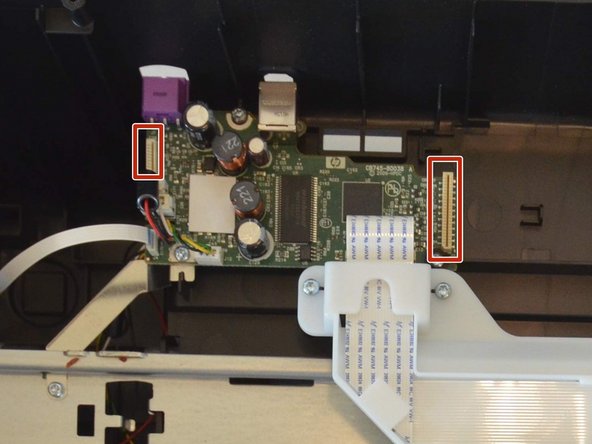crwdns2915892:0crwdne2915892:0
This step-by-step guide will show the user how to access, remove, and replace the paper-roller moter of an HP Deskjet F4480 printer. The paper-roller motor pulls paper into the printer and across the ink cartridges to ensure proper printing. If paper-feeding issues occur, replacing the paper-roller motor may be the solution. This task requires tools.
crwdns2942213:0crwdne2942213:0
-
-
Open the front access panel by placing your finger in the front slot and pulling gently.
-
-
-
Open the protective lid that is covering the glass. Press gently against the base of the panel to remove the lid from the rest of the printer.
-
-
-
Remove the four 9mm T10 Torx screws on the top.
-
-
-
Carefully lift the top panel off of the printer.
-
-
-
Remove the two cables by gripping each one close to their connection ports on the motherboard and gently disconnecting them.
-
-
-
-
Detach the white ribbon cable.
-
Remove the two 9mm Torx screws on either side of the white bracket.
-
-
-
Remove the three black 9mm Torx screws and pull the black panel out from under the ink carriage.
-
-
-
Remove the five 9mm Torx screws on the silver panel.
-
Pull out the silver panel.
-
-
-
Remove the green-yellow cable and the black-white cable.
-
-
-
Turn the printer over.
-
Locate the gap at the bottom corner near the product information sticker.
-
Reach a flat head screwdriver inside the gap and unlatch the silver tab.
-
-
-
Remove the two 9mm Torx screws to detach the roller assembly from the system.
-
-
-
Remove the roller assembly from the printer case.
-
-
-
Remove the two 6mm torx screws using a T9 Torx bit.
-
-
-
Remove the paper roller motor.
-
Replace the old motor.
-
To reassemble your device, with the addition of a new motor, follow these instructions in reverse order.
To reassemble your device, with the addition of a new motor, follow these instructions in reverse order.
crwdns2935221:0crwdne2935221:0
crwdns2935229:08crwdne2935229:0