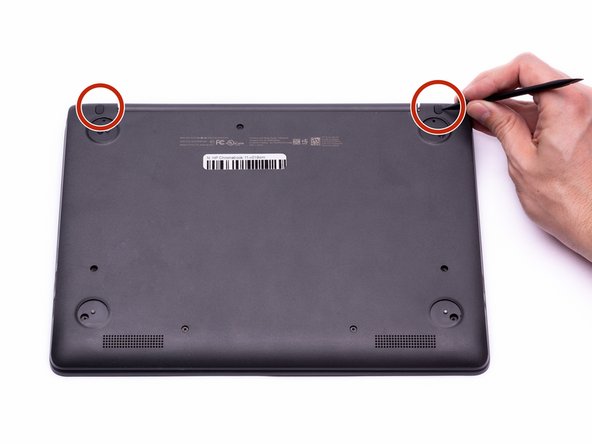crwdns2915892:0crwdne2915892:0
The Speaker Replacement Guide provides the steps required to remove the HP Chromebook’s speakers. The speakers may need to be replaced if the audio becomes distorted or no sound can be heard from the device. Before removing the speakers due to audio problems, ensure all troubleshooting steps have been completed in accordance with the audio section of the Troubleshooting Guide. To access the speakers, the keyboard and battery must be removed first.
Removing the keyboard will expose the internal components of the computer. These components are electrostatic discharge (ESD) sensitive components. It is important to ensure that an anti-static wrist strap and anti-static mat are used to prevent ESD from damaging other components inside of the device. For proper use of the anti-static wrist strap, refer to iFixit’s “How to set up your Anti-static mat and wristband” Guide.
crwdns2942213:0crwdne2942213:0
-
-
Disconnect the power adapter from the charging port and remove all external media devices from the Chromebook.
-
Turn the Chromebook over so the bottom of the computer is facing upwards with the hinge facing away.
-
-
-
Remove the (4) rubber feet with the plastic spudger to reveal the screws underneath.
-
-
-
Remove the (2), oval shaped, rubber screw protectors near the hinge of the Chromebook.
-
-
-
Remove the (11) 5.2 mm screws using a Phillips #00 Screwdriver.
-
-
-
Place the Chromebook upright and open the screen all the way.
-
Starting towards the hinge, insert the spudger between the silver keyboard decking and the charcoal colored casing.
-
Pry upwards to release the tabs that are securing the keyboard to the casing.
-
Repeat this process around the perimeter of the keyboard to ensure all tabs are released.
-
Once all the tabs are released, gently lift the keyboard to gain access to the (2) Zero Insertion Force (ZIF) ribbon cables.
-
-
crwdns2935267:0crwdne2935267:0Anti-Static Wrist Strap$7.95
-
Using the hook on the Halberd Spudger, lift up the ZIF connector tab for the keyboard ribbon cable. They keyboard ribbon cable is the larger of the two ribbon cables.
-
-
-
With the ZIF connector tab in the upright position, use your fingers to gently pull the keyboard ribbon cable out of the ZIF connector.
-
-
-
With the hook on the Halberd Spudger, lift the ZIF connector that is holding the Touchpad ribbon cable. The Touchpad ribbon cable is the smaller of the two ribbon cables.
-
-
-
-
With the ZIF connector tab in the upright position, use your fingers to gently pull the Touchpad ribbon cable out of the ZIF connector.
-
-
-
With both ribbon cables disconnected, the keyboard can now be safely removed from the Chromebook.
-
-
crwdns2935267:0crwdne2935267:0Halberd Spudger$2.99
-
Using the hook on the halberd spudger, lift the external media board ZIF connector attached to the motherboard.
-
-
-
With the external media board ZIF connector lifted, using your fingers, gently remove the media cable from the motherboard.
-
-
-
Using the hook on the halberd spudger lift the ZIF connector on the External Media Board.
-
-
-
With the ZIF connector in the upright position, use your fingers to gently remove the media cable completely from the computer assembly.
-
-
-
Use either end of the spudger to remove the battery bundled cable connector from the motherboard.
-
-
-
Using a Phillips #00 Screwdriver, remove the two silver 3.4 mm screws from the battery.
-
Using a Phillips #00 Screwdriver, remove the black 4.8 mm screw from the battery. This screw also secures the left speaker to the casing.
-
-
-
Gently lift the battery out of the casing.
-
-
-
Using either side of the spudger, disconnect the speaker cable from the bundle connector located on the bottom of the motherboard.
-
-
-
Using a Phillips #00 screwdriver, remove the 4.8 mm screw that secures the right speaker to the Chromebook housing.
-
-
-
Gently remove the right speaker from the computer assembly.
-
-
-
Gently remove the left speaker from the computer assembly.
-
-
-
The left and right speakers have been successfully removed.
-
To reassemble your device, follow these instructions in reverse order.
To reassemble your device, follow these instructions in reverse order.