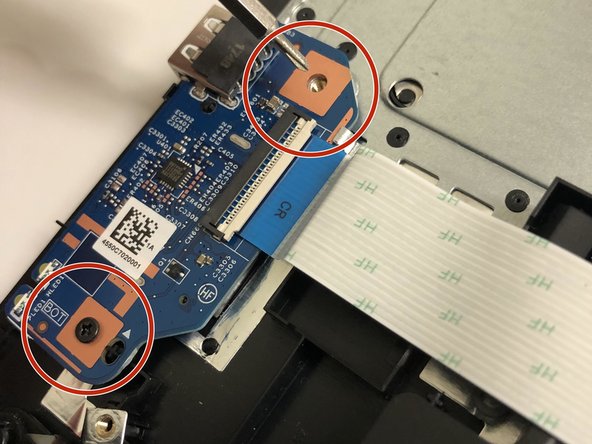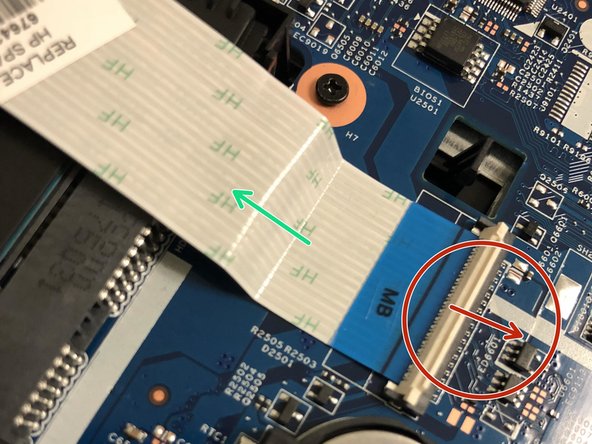crwdns2915892:0crwdne2915892:0
The USB port is the component that accepts the entry and removal of digital transfer.
crwdns2942213:0crwdne2942213:0
-
-
To remove the battery, simply push the tabs towards each other.
-
-
-
Remove the four screws (13.7mm) with a Phillips #0 screwdriver.
-
Be sure to lift all four rubber tabs to access screws (7.51mm) underneath.
-
-
-
Use the Philips 0 screwdriver to unscrew the screws (7.51mm) that were underneath the battery.
-
-
-
-
Pull outwards on the disk reader to remove from main frame.
-
-
-
Lift back panel to access internal components.
-
-
-
Remove the two screws using a Phillips #0 screwdriver.
-
-
-
At both ends of the connector ribbon, unclip both connectors.
-
Gently remove the ribbon from the unlatched area.
-
To reassemble your device, follow these instructions in reverse order.