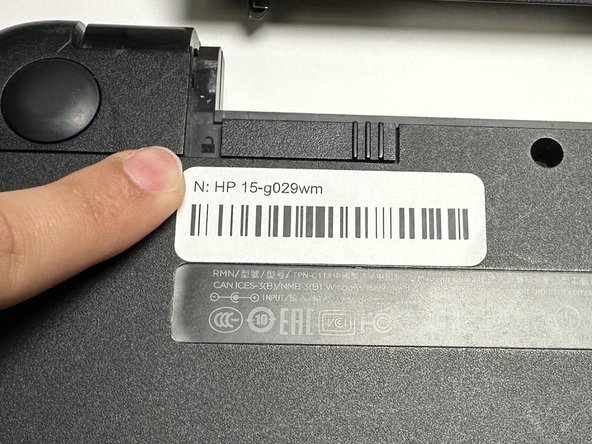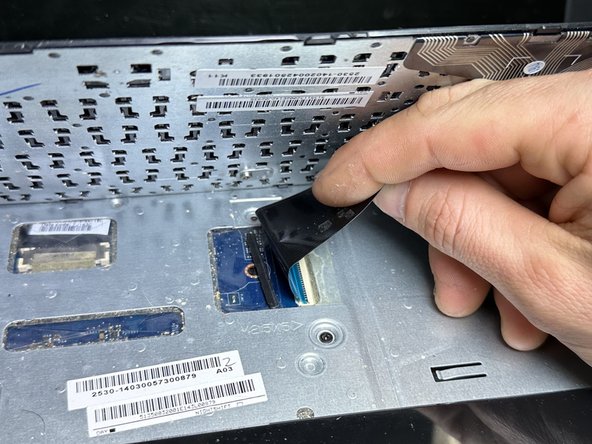crwdns2915892:0crwdne2915892:0
This is a guide on how to replace the motherboard in your HP 15-g029wm. This guide may be needed if you're encountering problems with your HP 15-g029wm shutting down randomly. You will need to know how to remove the heatsink, clock battery, and RAM. This is because it will not be shown in this guide and these components will be needed for your new motherboard.
crwdns2942213:0crwdne2942213:0
-
-
Unplug any charging cord or accessories connected to the device before beginning.
-
-
-
Place the laptop bottom-side up on a secure, flat surface.
-
-
-
Slide each of the two switches that secure the battery to the left.
-
-
-
Use your hands to gently pull the disconnected battery out of the device.
-
-
-
Remove the following Phillips screws on the lower case:
-
Nine 5 mm
-
One 6 mm
-
-
-
Slide the optical drive directly out of its slot.
-
-
-
Remove the two 2 mm Phillips screws on the lip of the optical drive slot.
-
-
-
Use an opening pick to remove the two circular rubber feet near the laptop hinges.
-
Remove both of the 8 mm Phillips screws.
-
-
-
-
Use an opening pick to pry up and remove the left hinge cover.
-
Use an opening pick to pry up and remove the right hinge cover.
-
-
-
Flip the device face up and open the lid.
-
Insert an opening pick under the keyboard and pry around the perimeter of the keyboard until it fully releases.
-
Lift the keyboard slightly.
-
Use your fingers or an opening pick to unlock the ZIF locking flap that secures the keyboard ribbon cable.
-
Disconnect the keyboard ribbon cable.
-
Lift the keyboard off.
-
-
-
Remove two 5 mm screws using a Phillips screwdriver.
-
Insert an opening pick in the seam between the top case and chassis.
-
Slide the opening pick around the edge of the device to separate the top case from the chassis.
-
Slightly lift the top case up and away from the chassis.
-
-
-
Use your fingers or an opening pick to flip up the black ZIF locking flap.
-
Disconnect the ribbon cable.
-
Lift off the top case.
-
-
-
Use a Phillips screwdriver to remove the three 5 mm screws that secure the fan.
-
-
-
Gently "walk" the fan connector directly out of its motherboard socket.
-
-
-
Lift the fan up and out of the chassis.
-
-
-
Remove the two 5 mm Phillips screws that secure the HDD.
-
Pull the HDD slightly to the right to disconnect it, then lift it up and out of the chassis.
-
-
-
Use the tip of a spudger to pry up and disconnect the two antenna cables attached to the wireless card.
-
-
-
Remove the single 3 mm Phillips screw that secures the wireless card.
-
Pull the wireless card out of its socket.
-
-
-
Use two opening picks to disconnect the display cable.
-
-
-
Use an opening pick to gently "walk" the white speaker connector directly out of its port.
-
-
-
Remove the four 3 mm screws that secure the motherboard.
-
Lift the front edge of the motherboard slightly.
-
-
-
Use an opening pick or your fingers to release the ZIF locking flap.
-
Pull the ribbon cable out of its port.
-
-
-
The motherboard is now fully disconnected and able to be removed from the chassis by lifting it out with your hands.
-
Remove the following components for your new motherboard: Heatsink, RAM, CMOS battery.
-
To reassemble your device, follow these instructions in reverse order.
To reassemble your device, follow these instructions in reverse order.