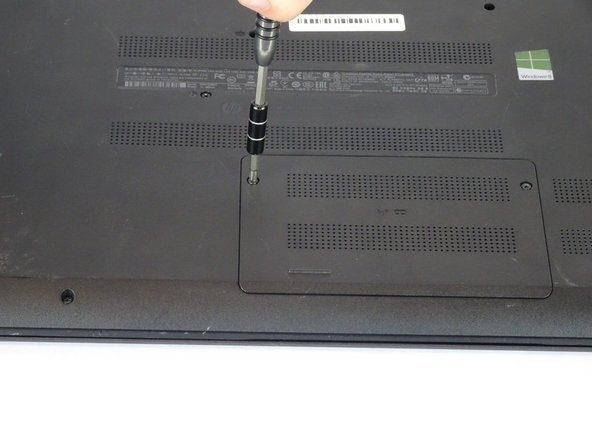crwdns2915892:0crwdne2915892:0
This guide explains how to remove the Hard Drive from the HP 15-f009wm notebook computer. This could be done to either replace a corrupt Hard Drive or to upgrade to a larger Hard Drive.
crwdns2942213:0crwdne2942213:0
-
-
Turn laptop upside down.
-
Flip the lock switch to the unlocked setting.
-
-
-
Flip the release switch.
-
Once the flip is switched, the battery should pop out.
-
-
-
Remove the two Phillips #1 screws from the RAM panel.
-
-
-
Use the plastic opening tool to pop the panel off.
-
-
-
Release the tabs on each side of the chip by simultaneously pushing each tab away from the RAM.
-
-
-
-
Remove the sixteen 7mm Phillips #1 screws from the bottom panel.
-
-
-
Pull the disk drive out of the laptop.
-
-
-
Remove the three 2mm Phillips #00 screws found underneath the disk drive.
-
-
-
Remove the single 4mm Phillips #1 screw from the Wi-Fi card.
-
Pull the Wi-Fi card out of the motherboard.
-
-
-
Open the laptop.
-
Use a plastic opening tool to pop out the keyboard by starting at the top and working your way around the perimeter.
-
-
-
Open the screen up until it lays flat and rotate the laptop until the screen is closest to you.
-
Lift the keyboard from the laptop.
-
Use a spudger to lift up the black latch on the ZIF connector and remove the ribbon cable.
-
-
-
Remove the five 7mm Phillips #1 screws found underneath the keyboard.
-
-
-
Use a spudger to lift the black tabs on the ZIF connectors.
-
Remove the ribbon cables from the ZIF connectors.
-
-
-
Use a plastic opening tool to pop the palm rest off of the laptop.
-
Lift and remove the palm rest.
-
-
-
Use a spudger to lift up the black latch on the ZIF connector.
-
Remove the USB/AUX port ribbon cable from the ZIF connector on the motherboard.
-
-
-
Remove the single 7mm Phillips #1 screw from the USB/AUX board.
-
Remove the USB/AUX board from the laptop.
-
-
-
Lift the Hard Drive from the laptop.
-
Disconnect the hard drive from the motherboard.
-
To reassemble your device, follow these instructions in reverse order.
crwdns2935221:0crwdne2935221:0
crwdns2935229:09crwdne2935229:0
crwdns2947412:03crwdne2947412:0
This guide helped me so much with my laptop, thanks m8
Thank you for this excellent write-up!
Hello, i have a question. How much of capacity and technology i could use to upgrade my hard drive?