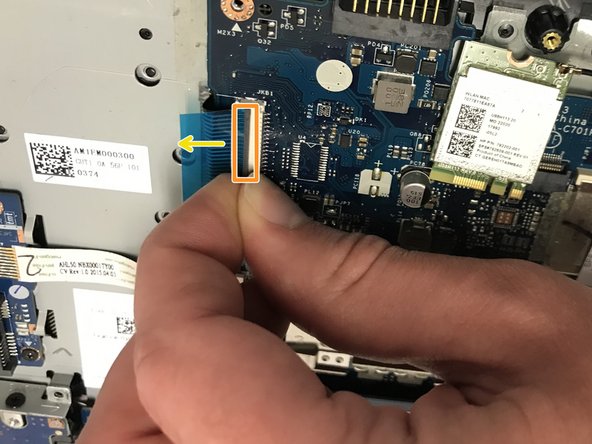crwdns2915892:0crwdne2915892:0
Project title: How to Replace a Keyboard on an HP Pavilion Series Laptop
Included:
- Checkpoint photo set (PDF, steps 1–8): 4 completed, hands-on photos (my HP Pavilion and my hand in frame) and labeled placeholders for the final four shots I’ll add after approval.
📄 iFixit_Checkpoint_Photo_Set_Nancy_Forvilus-Corvil.pdf - (Optional supporting docs for your records)
• 📄 Fast Fix Project Proposal
• 📄 Full iFixit Project – HP Pavilion Keyboard
What the attached photos show (Steps 1–4 completed):
- Powering down and unplugging the HP Pavilion
- Flipping the laptop to access the bottom panel/battery area
- Identifying bottom-panel screws and battery latch
- Setting up the work area and parts tray
I plan to add the remaining shots (panel off, ribbon-cable unlock/lock, and final key test) immediately after checkpoint approval. Please let me know if these meet the EDU requirements or if you’d like any adjustments before I proceed.
Thank you for your time!
crwdns2942213:0crwdne2942213:0
-
-
Remove all external devices from the computer.
-
Remove the charging cord from the computer.
-
-
-
Turn off the computer by holding the power button.
-
-
-
To remove the battery, slide the left slider on the back to the unlocked position.
-
-
-
Push the right slider inwards.
-
Remove the battery out by pulling straight out and to the right.
-
-
-
Locate the CD Compartment panel and gently slide it out.
-
-
-
Remove the back of the laptop by unscrewing the screws shown.
-
Also remove the other 5 Phillips screws lining the back cover.
-
-
-
Using the prying tool, wedge it underneath the back of the laptop and do the same all around until the back comes off.
-
Dont forget to unscrew 2 screws under 2 plastic tabs (one on each hing). The lid will not come off without them being removed!
-
-
-
-
Locate the CD Compartment as shown and gently slide it out.
-
-
-
Locate the Fan as shown.
-
Pull out the black cable, with four wires attached from its port.
-
-
-
Pull out the white cable wire from its port.
-
Unscrew the two black Phillips screws holding in the fan.
-
-
-
Remove fan.
-
Unscrew the two screws holding in the fan.
-
-
-
Remove the TEN 3mm screws.
-
Remove the ONE 9mm screw.
-
-
-
Locate the four ribbon clips.
-
Lift the grey part of the ribbon clips.
-
Pull the ribbon cable out and repeat this step for all four ribbon cables.
-
Also use a spudger and release the TWO cables attaching the hard drive to the motherboard. Another ribbon cable is located where the fan was sitting.
-
-
-
Pull out the white cable (contains red and white cable attached to a black support) with wires from its port.
-
-
-
Lift up the cable port and place it to the side but do not remove completely from the laptop.
-
Remove the single Phillips screw securing it first.
-
-
-
Remove the VENDOR component.
-
Unscrew the single Phillips screw holding it to the frame first.
-
-
-
Using a plastic prying tools, remove the grey metal plate.
-
It will not come off easy, but do not force it off.
-
-
-
Locate the damaged keyboard and lift up with the prying tool to remove.
-
-
-
To put everything back together and use your laptop with the new keyboard, follow the steps in REVERSE..
-
ENJOY :)
-
To reassemble your device, follow these instructions in reverse order.
crwdns2935221:0crwdne2935221:0
crwdns2935229:06crwdne2935229:0
crwdns2947412:03crwdne2947412:0
Did you have to use soldering iron to melt the plastic rivets when putting back the keyboard?
Cheers.
I have done these before and yes, using a soldering iron to melt the plastic rivets is a good method.
Helpful. Too good!