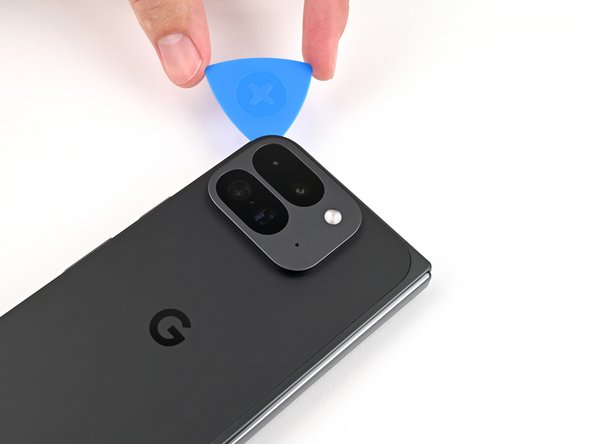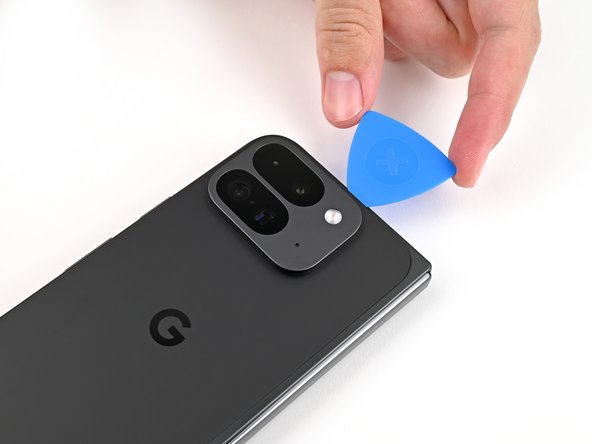crwdns2915892:0crwdne2915892:0
Prerequisite only guide for disconnecting the base battery.
crwdns2942213:0crwdne2942213:0
-
-
Unplug all cables from your phone and completely power it down.
-
-
-
Apply a suction cup to the back cover, as close to the center of the bottom edge as possible.
-
While securing the phone with one hand, pull up on the suction cup with strong, steady force to create a gap between the back cover and the frame.
-
Insert an opening pick into the gap.
-
-
-
Remove the suction handle from the back cover.
-
Slide the opening pick around the bottom left corner and up the left edge of the back cover to separate the adhesive.
-
-
-
Continue sliding the pick around the top left corner and across the top edge of the back cover.
-
-
-
Slide your pick down the right edge and around the bottom right corner to separate the remaining adhesive.
-
-
-
-
Lift the bottom edge of the back cover and swing it over the top edge of the phone.
-
Prop up the back cover with your suction handle or a clean, sturdy object—making sure that the cable isn't strained.
-
-
crwdns2935267:0crwdne2935267:0FixMat$36.95
-
Use a Torx Plus 3IP driver to remove the 3.0 mm‑long screw securing the top bracket.
-
-
-
Use tweezers, or your fingers, to pull the top bracket towards the top of the phone to release it from its clip.
-
Remove the top bracket.
-
-
-
Insert the tip of your spudger under the bottom edge of the back cover cable press connector.
-
Pry up and disconnect the back cover cable.
-
-
-
Lift the back cover off the frame and remove it.
-
-
-
Use a Torx Plus 3IP driver to remove the two 3.0 mm‑long screws securing the base battery bracket.
-
-
-
Use tweezers, or your fingers, to pull the base battery bracket toward the bottom of the phone to release it from its clip.
-
Remove the base battery bracket.
-
-
-
Insert the tip of your spudger under the bottom left corner of the base battery press connector, near the gold marker.
-
Pry up and disconnect the base battery.
-
To reassemble your device, follow these instructions in reverse order.
To reassemble your device, follow these instructions in reverse order.