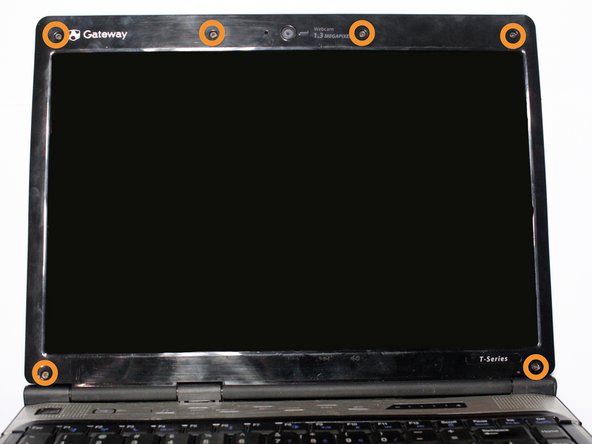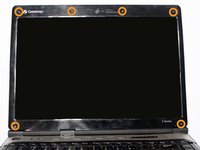crwdns2915892:0crwdne2915892:0
This repair will be needed in circumstances where the screen on your laptop stops working properly. If software adjustments do not fix the issue, replacing the display with a new screen should correct the display issue.
crwdns2942213:0crwdne2942213:0
-
-
Turn the laptop upside down and position it as shown in the image.
-
-
-
Slide the locking switch towards the open lock picture.
-
Hold the release switch in the unlocked position while simultaneously pushing the battery away from the laptop.
-
Once the laptop is disengaged, completely remove the battery from the laptop.
-
-
-
Pry the six black rubber protectors out of the screw holes.
-
Remove all six of the 4mm Phillips #0 screws that were covered by the rubber protectors.
These pictures look like they might be out of order. The second picture looks like the screw has been removed.
Proofread the text in the first bullet point of this step.
I don't see the rubber protectors that you mention.
-
-
-
-
Separate the plastic screen casing from the laptop lid by inserting a plastic opening tool. Complete this step around the top and along both sides of the screen.
I'm not quite sure what I'm supposed to be seeing in the second picture. Where/what are the clip connectors that you mention?
-
-
-
Remove the two 4mm Phillips #0 screws located at the top that fasten the screen bracket to the laptop.
-
-
-
Separate the bracket and the screen from its original position within the lid of the laptop.
-
Remove the four 4mm Phillips #0 screws on the sides of the bracket that hold the LCD screen.
-
-
-
Detach the video cable that is attached to the laptop from the back of the screen.
I could use clarification as to why steps 7 and 8 are here. The introduction suggests that this guide shows how to replace the screen, so why would I need to do these as well?
-
-
-
Disconnect the camera connector from the circuit board to completely free the screen.
-
To reassemble your device, follow these instructions in reverse order.
To reassemble your device, follow these instructions in reverse order.
crwdns2935221:0crwdne2935221:0
crwdns2935229:03crwdne2935229:0
crwdns2947410:01crwdne2947410:0
It was very easy to follow.
Very friendly guide.