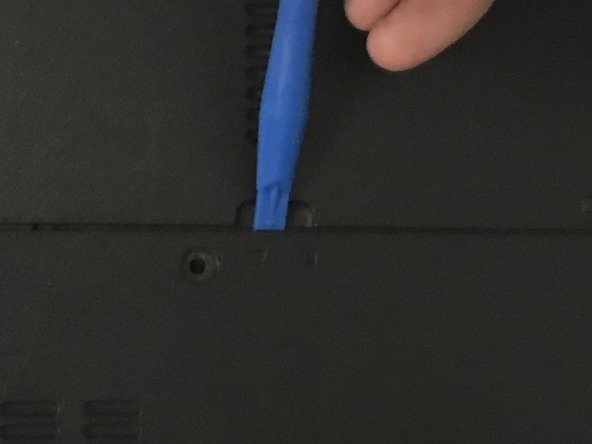crwdns2915892:0crwdne2915892:0
If your laptop is running slowly, or crashing unexpectedly, the issue could be with faulty or insufficient RAM. Use this guide to upgrade or replace the laptop’s RAM. The RAM replacement is fairly simple on this laptop because it doesn’t require a full disassembly.
crwdns2942213:0crwdne2942213:0
-
-
Slide the battery lock to show the red background.
-
-
-
-
Push the battery slider to the other side. This will automatically eject the battery.
-
You can now remove the battery.
-
-
-
Remove the two 6.0mm Phillips #00 screws from the back cover.
-
-
-
Remove the back cover by placing the plastic opening tool in the indention, and prying upwards.
-
-
-
Hold back the plastic that protects the RAM so you can access the clips underneath.
-
Gently push the holding clips outwards. The RAM will angle itself upwards.
-
Gently remove the RAM from the laptop
-
To reassemble your device, follow these instructions in reverse order.
crwdns2935221:0crwdne2935221:0
crwdns2935229:02crwdne2935229:0