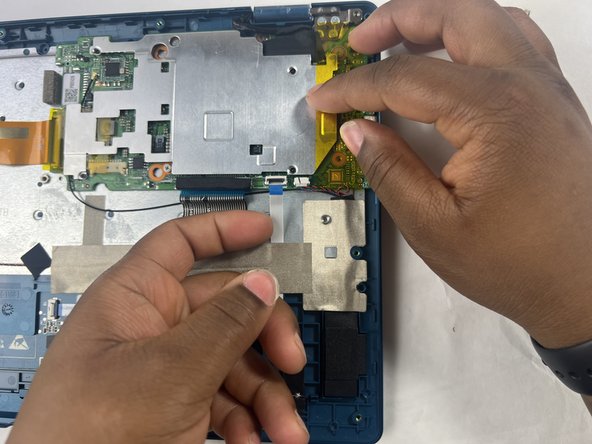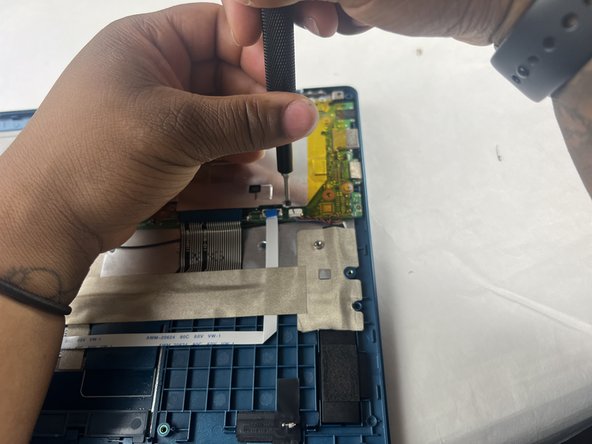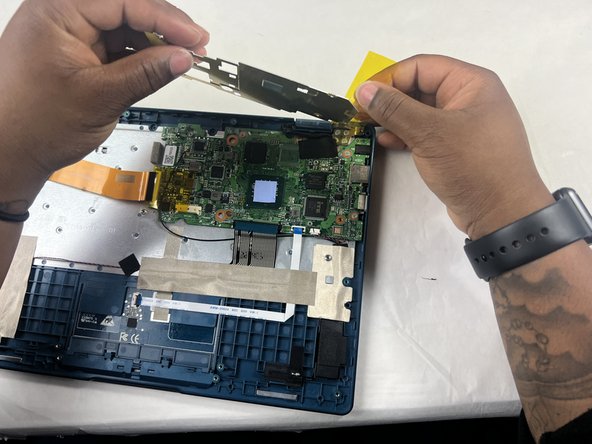crwdns2915892:0crwdne2915892:0
Replacing the display of your Gateway GWTC116-2BL laptop can be a daunting task, but with the right tools and a little bit of patience, it is doable. The first step is ensuring you have the correct replacement screen for your specific laptop model. Then, you must remove the old screen and install the new one. This process may vary slightly depending on the particular model of your laptop, but in general, it involves removing the bezel, disconnecting the old screen, and installing the new one. In this guide, we'll outline the steps you need to take to replace the Gateway GWTC116-2BL laptop screen.
crwdns2942213:0crwdne2942213:0
-
-
Remove the ten 3.0 mm Phillips #00 screws from the back panel of the laptop.
-
-
-
Use the spudger to pry the back panel away from the body of the laptop.
-
-
-
Remove the five 3.0 mm Phillips #00 screws.
-
-
-
Using your fingers, flick open the battery connector bracket.
-
Remove the connector from bracket.
-
-
-
Pull up the battery to remove from the base.
-
-
-
-
Using your fingers, flick the cable connector bracket open.
-
Remove the cable from the connector.
-
-
-
Using your fingers, disconnect the black and white connector brackets underneath the gray cable.
-
-
-
Remove the four 3.0 mm Phillips #00 screws located on the motherboard casing.
-
-
-
Peel the yellow tape off of the casing.
-
Lift the casing off of the motherboard.
-
-
-
Peel off the yellow tape.
-
Remove four 3.0 mm Phillips #00 screws.
-
-
-
Peel off the black piece of tape covering the display cable.
-
-
-
Flick open the bracket securing the display cable and disconnect the cable from the motherboard.
-
-
-
Remove the motherboard from the device.
-
-
-
Remove seven 3.0 mm Phillips #00 screws from the laptop.
-
-
-
Applying some force, use your hands to pry the display of the laptop away from the base.
-
To reassemble your device, follow these instructions in reverse order.
To reassemble your device, follow these instructions in reverse order.
crwdns2935221:0crwdne2935221:0
crwdns2935227:0crwdne2935227:0
crwdns2947410:01crwdne2947410:0
Mon écran ne s'allume pas au démarrage. Que faire ?