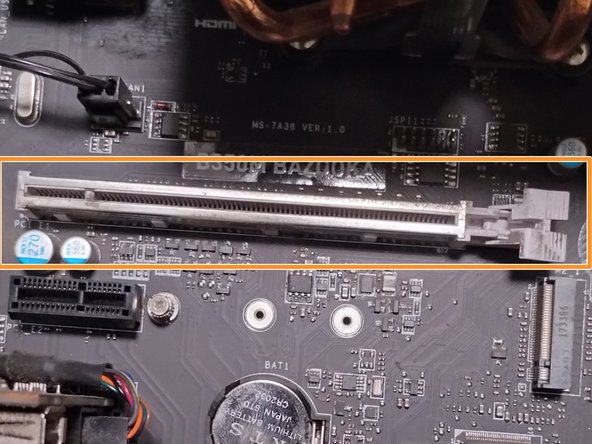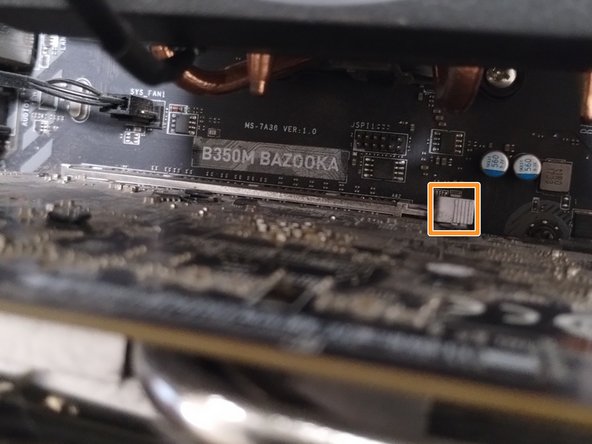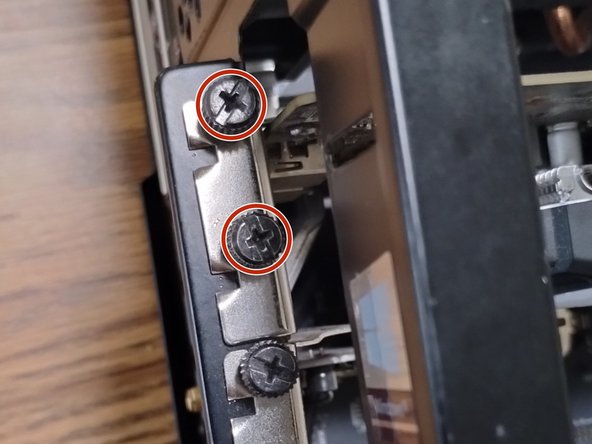crwdns2915892:0crwdne2915892:0
This guide details the replacement of a graphics processing unit using the B350M BAZOOKA Motherboard. This guide requires no prior knowledge or special skills to complete. However, there are a few things to be cautious of:
- The possibility of shattering a glass front panel.
- The possibility of static build-up.
- Turn off the desktop before starting, and handle all parts with care.
crwdns2942213:0crwdne2942213:0
-
-
Establish a clean work space.
-
-
-
Turn the desktop's power supply off.
-
Unplug the desktop from all power sources.
-
-
-
Remove the screws on the side of the case.
-
-
-
Gently remove the side panel by pulling it away from the case.
-
-
-
Place the desktop horizontally, so the motherboard is facing up.
-
-
-
-
Disconnect the 8-pin PCI-E cable from the GPU.
-
-
-
Remove the UTS 6-32 screws on the side of the desktop using a Phillips #0 or a flathead screwdriver.
-
-
-
Gently press down on the right side of the PCI-E tab until there is a click.
-
-
-
Gently pull the GPU out of the PCI-E slot.
-
-
-
Line up the pins of the new GPU with the empty PCI-E slot.
-
Gently push the new GPU into the PCI-E slot until the tab clicks.
-
-
-
Gently connect the 8-pin PCI-E cable from the power supply to the new GPU.
-
-
-
Screw the UTS 6-32 screws which hold the GPU in place back in using a Phillips #0 screwdriver.
-
-
-
Gently place the side panel back on the case.
-
-
-
Plug the desktop back into a power source.
-
Turn the desktop's power supply on.
-
crwdns2935221:0crwdne2935221:0
crwdns2935229:02crwdne2935229:0