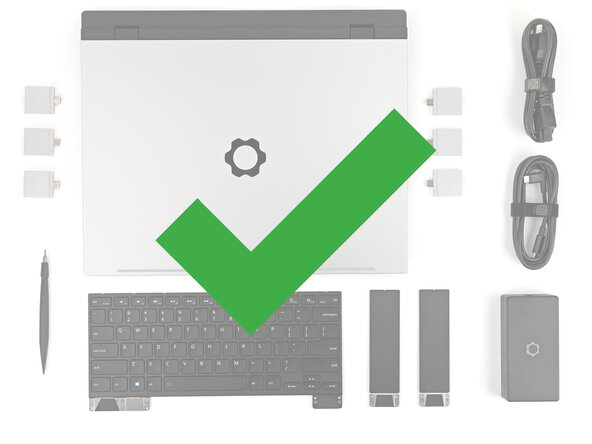crwdns2915892:0crwdne2915892:0
Follow this guide to remove and replace the Wi-Fi module in your Framework Laptop 16.
The Wi-Fi module is a modular card that enables Wi-Fi and Bluetooth functions. While the Framework Laptop 16 works with M.2 2230 Wi-Fi cards, Framework recommends replacing it with the same model of card that the system originally came with.
The Wi-Fi module has delicate antenna connectors. Be sure to follow the instructions carefully to avoid damaging them.
crwdns2942213:0crwdne2942213:0
-
-
Unplug all cables and fully shut down your laptop.
-
-
-
Use your fingernail to pull out the two Input Module latches and unlock them.
-
-
-
Use your fingers to slide the Touchpad Spacer toward the bottom edge of the laptop and unclip it.
-
Lift the Touchpad Spacer off the laptop and remove it.
-
-
-
Repeat the same procedure for the other touchpad spacer.
-
-
-
Use your fingers to slide the Touchpad Module toward the bottom edge of the laptop and disconnect it.
-
Lift the Touchpad Module and remove it.
-
-
-
Grip the two pull tabs along the bottom of the keyboard and lift until its magnets release.
-
Remove the keyboard.
-
-
-
Grip the pull tab at the bottom of the Input Module and lift until its magnets release.
-
Remove the Input Module.
-
Repeat for any remaining Input Modules.
-
-
-
Grip the black pull tab on the midframe cable press connector.
-
Lift up to disconnect the midframe cable.
-
-
-
Use your Framework Screwdriver to loosen the 16 captive T5 Torx screws securing the Mid Plate.
-
-
-
-
Use your fingers to lift the Mid Plate off the laptop and remove it.
-
-
-
Use your Framework Screwdriver to loosen the captive T5 Torx screw securing Wi-Fi module.
-
-
-
Slide the clear plastic cover straight off the module and remove it.
-
-
-
While holding the Wi-Fi module down, insert the flat end of a spudger under one of the coaxial connectors, where the cable meets the metal head.
-
Lift the spudger straight up to disconnect the coaxial cable.
-
Repeat for the other coaxial cable.
-
-
-
Grip the end of the Wi-Fi Module with the screw hole and slide it out of its socket.
-
Remove the Wi-Fi Module.
-
-
-
Congratulations on completing disassembly! The remaining steps will show how to reassemble your Framework Laptop.
-
-
-
Align the Wi-Fi module's gold contacts and notch with the socket on the Mainboard.
-
Insert the Wi-Fi module into the socket at a shallow angle. The gold contacts should mostly be covered by the socket.
-
-
-
Hold the Wi-Fi module down with your finger.
-
Position the white antenna cable connector over the left Wi-Fi module's coaxial socket.
-
Use your finger to press the connector into place. You should feel a faint click, and the cable will stay attached to the socket by itself.
-
Repeat the procedure with the black antenna cable.
-
-
-
Slide the clear plastic cover on the module and align its screw with the screw hole cutout.
-
-
-
Use your Framework Screwdriver to tighten the captive T5 Torx screw securing Wi-Fi module.
-
-
-
Place the Mid Plate on the laptop, making sure it sits evenly on its alignment pegs.
-
-
-
Use your Framework Screwdriver to tighten the 16 captive T5 Torx screws in order (starting with 2) to secure the Mid Plate evenly.
-
-
-
Align the Mid Plate cable press connector over its socket and press down to connect it.
-
-
-
Align the top edge of the Input Module with the top edge of the laptop.
-
Lay the Input Module on the laptop and let the magnets pull the keyboard into place
-
Repeat for any remaining Input Modules.
-
-
-
Align the top edge of the keyboard with the top edge of the laptop.
-
Lay the keyboard on the laptop and let the magnets pull the keyboard into place
-
-
-
Place the Touchpad Module flat on its cutout so its clips are properly aligned.
-
Press the Touchpad Module down and slide it into place so it lines up evenly with the bottom edge of the laptop.
-
-
-
Place the Touchpad Spacer over its spot on the laptop with the bottom edge overhanging slightly.
-
Slide the Touchpad Spacer towards the top of the laptop to secure it.
-
Repeat the same procedure for the other Touchpad Spacer.
-
-
-
Push the Input Module latches back into place to lock them.
-
If you need help, contact Framework support.
If you need help, contact Framework support.