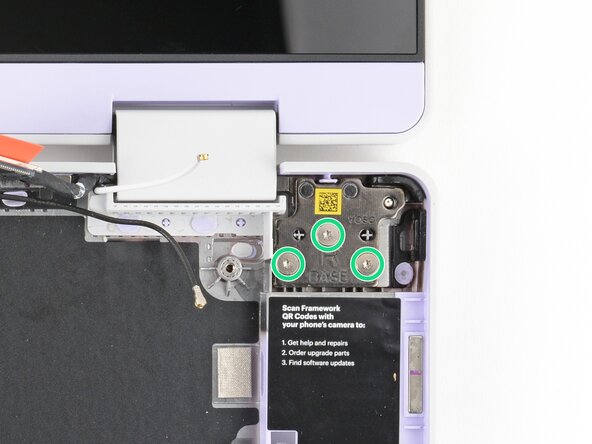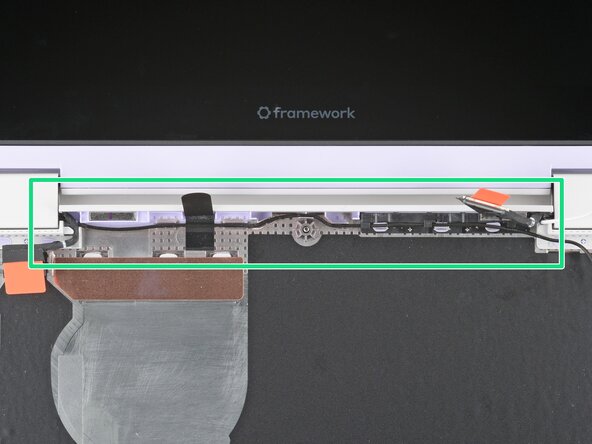crwdns2915892:0crwdne2915892:0
How to reconnect the Mainboard with the RAM, SSD, and heatsink attached. Also reconnect the Top Cover from the Bottom Cover.
This is the installation version of the Bottom Cover Disconnect prereq.
crwdns2942213:0crwdne2942213:0
-
-
Use your fingers to lift the Top Cover hinges over the Bottom Cover lip.
-
Lay the hinges in place in the Bottom Cover.
-
-
-
Use your Framework Screwdriver to install the six 4.5 mm‑long T5 Torx screws securing the two hinges.
-
-
-
Use your fingers to gently press the webcam cable into its plastic channel.
-
-
-
-
Use your fingers and your Framework Screwdriver to carefully press and guide the black antenna cable back into its channel.
-
Zoom in on the second image to see how the antenna cable sits in its channel.
-
-
-
Press the black loop over the antenna cable and onto the Bottom Cover. If it doesn't stick, use a bit of thin double-sided tape to hold it down.
-
-
-
Carefully lay the Mainboard in the laptop.
-
Use the two alignment pins to help align the Mainboard to the laptop.
-
Be careful not to trap the webcam, display, and antenna cables under the Mainboard as you set it in place.
-
-
-
Use your Framework Screwdriver to tighten the five captive T5 Torx screws to secure the Mainboard.
-
-
-
Use your fingers to grab the orange tab on the display cable, located near the right hinge.
-
Align and press the display cable straight down onto its connector.
-
-
-
Use your fingers to grab the orange tab on the webcam cable, located near the left hinge.
-
Align and press the webcam cable straight down onto its connector.
-
To reassemble your device, follow these instructions in reverse order.
To reassemble your device, follow these instructions in reverse order.