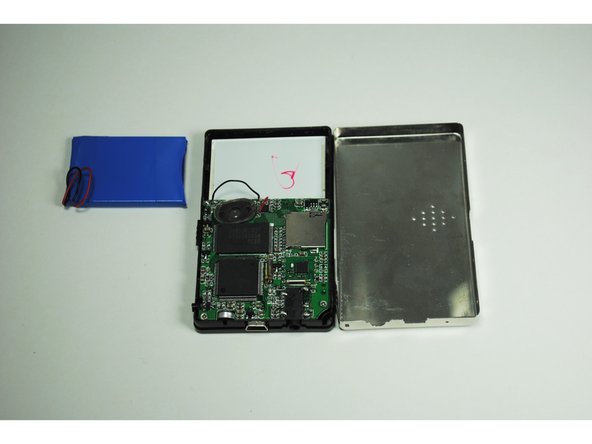crwdns2915892:0crwdne2915892:0
The battery in the GC-1020 device have two wires soldered (similar to being glued) to the logic board. It is fragile and needs to be handled with care.
crwdns2942213:0crwdne2942213:0
-
-
Unscrew the four screws (size: 3.175mm) on the left and right side of the Element Electronics GC-1020 device using the PH#0 screwdriver.
-
-
-
-
Carefully pull the back of the device (the silver portion) apart from the rest of the device.
-
-
-
Then remove the battery from the device through soldering the black and red wires connected to the motherboard.
-
To reassemble your device, follow these instructions in reverse order.
crwdns2935221:0crwdne2935221:0
crwdns2935229:02crwdne2935229:0