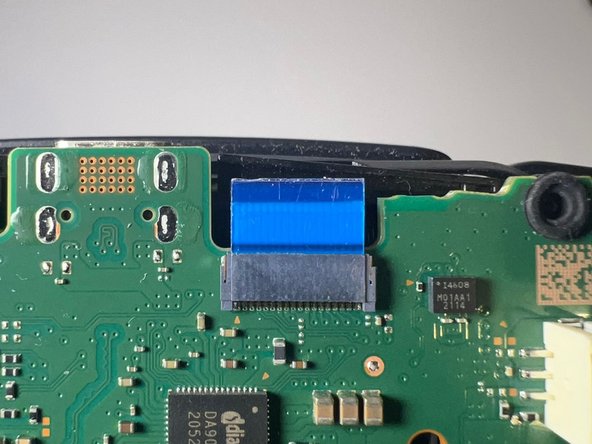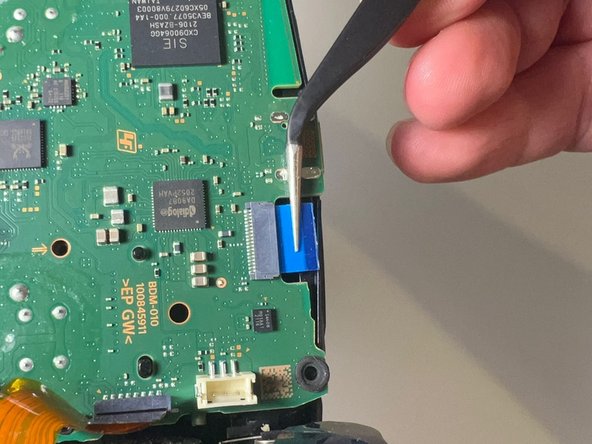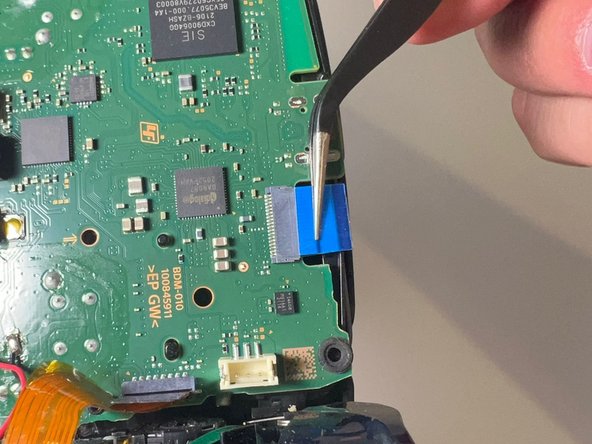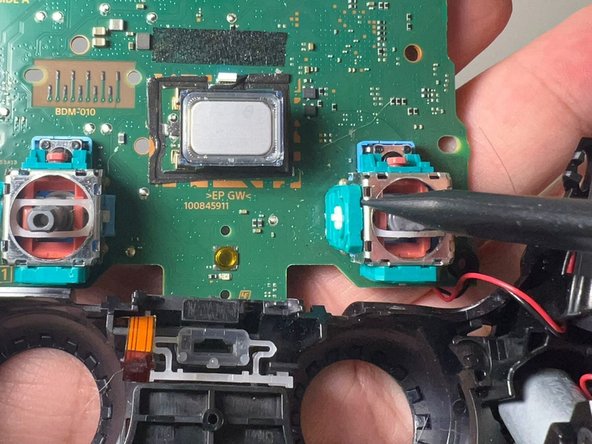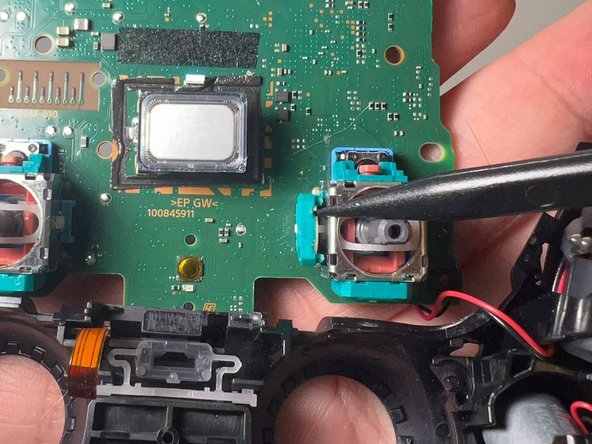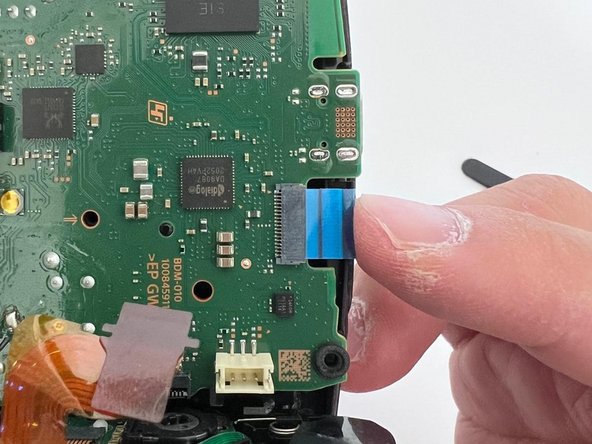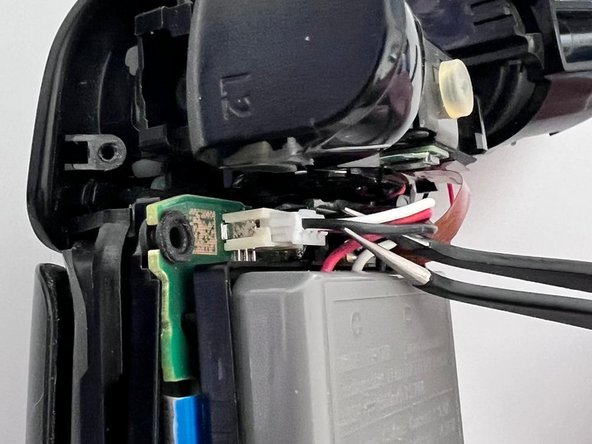crwdns2915892:0crwdne2915892:0
Is your controller's aim moving on its own? Did your character start to run in other directions when you try to run straight? You may be experiencing analog stick drift on your PS5 controller.
This guide details how to repair the stick drift issue in a DualSense PlayStation 5 controller.
Like all controllers, PS5 controller drifting issues are caused by physical damage, simple wear and tear due to regular use, and gunk or grease (yes, your sweaty hands). This guide only applies to controllers with gunk or grease that causes stick drift.
Opening up a controller sounds like a drag, and it's much easier to buy a new one. However, repairing your controller not only saves you $70+ bucks, but also reduces e-waste.
crwdns2942213:0crwdne2942213:0
-
-
Insert an opening pick underneath the middle trim at the right bottom of the controller and pry it up to release the clips that secure it.
-
-
-
Slide a pick along the lower-right edge to release the clips securing it to the case.
-
-
-
Slide a pick along the lower-left edge to release the clips.
-
-
-
Use your fingers to lift up the bottom edge of the middle trim.
-
-
-
Insert the flat end of a spudger into the gap between L1 and L2.
-
Pry upward against L1 to remove the L1 button.
-
-
-
Insert the flat end of a spudger into the gap between R1 and R2.
-
Pry upward against the R1 to remove the R1 button.
-
-
-
Use a Phillips screwdriver to remove the two 6.4 mm screws behind the L1 and R1 buttons, as well as the two 6.4 mm screws that secure the bottom corners of the lower case.
-
-
-
Use the pointed edge of a spudger to unclip the two clips on either side of the headset jack.
-
-
-
Slide the spudger along the edge to release the clips that secure the rear case.
-
-
-
Same as the other side, slide the spudger along the edge to release the clips that secure the rear case.
-
-
-
Use tweezers or your fingers to disconnect the battery from the motherboard.
-
-
-
Use tweezers to disconnect the upper and lower microphone cables.
-
-
-
-
Use a Phillips screwdriver to remove the single 6.4 mm screw that secures the battery bracket.
-
Remove the battery bracket.
-
-
-
Use a pair of tweezers to grip the touchpad ribbon cable, and pull it out of the motherboard.
-
Use the pull tabs to disconnect the cables. Don't pull on the cables themselves.
-
-
-
Use a pair of tweezers to disconnect the right trigger ribbon cable.
-
-
-
Use a pair of tweezers to disconnect the left trigger ribbon cable from the motherboard.
-
-
-
Gently push the joysticks to separate the motherboard from the case.
-
-
-
Use your fingers to pull the joystick covers straight up and off.
-
-
-
Use a spudger to pry the drifting joystick potentiometer slots open.
-
-
-
Repeat the previous step for the other potentiometer.
-
-
-
Use a pair of tweezers to remove the wiper.
-
-
-
Dampen a cotton swab with high-concentration isopropyl alcohol.
-
Flip the wiper to the other side and use the damp cotton swab to rub off any gunk or grease.
-
Repeat this step for the other wiper.
-
-
-
Use a cotton swab damp with high-concentration isopropyl alcohol to clean the inside of both of the potentiometer slots.
-
-
-
Put the cleaned wipers back into their respective potentiometer slots.
-
-
-
Use your finger to push and close each slot.
-
-
-
Put the motherboard back into the case.
-
-
-
Use tweezers to insert the touchpad cable into its socket.
-
Use your finger to fully seat the cable.
-
-
-
Use tweezers to put the trigger cable in the slot, then place the tweezer on the top sides of the cable and push it down until it's fully reseated.
-
-
-
Use tweezers to put the other trigger cable in the slot, then place the tweezers on top of the cable and push it down until it's fully reseated.
-
-
-
Use a pair of tweezer to insert the lower microphone cable the cable into its slot.
-
Push the cable down until it's fully reseated.
-
-
-
Use a Phillips screwdriver to reinstall the 6.4 mm screw that secures the battery bracket.
-
-
-
Insert the upper microphone cable into its socket.
-
-
-
Use a Phillips screwdriver to install the two 6.4 mm screws behind the L1 and R1 buttons, as well as the two 6.4 mm screws that secure the bottom corners of the lower case.
-
If you are still having problems after following all the steps in this guide, your controller probably has another issue.
Please check out other iFixit repair guides, such as replacing the entire Joystick.
Hope you find this guide helpful and may your controllers last forever!
crwdns2935221:0crwdne2935221:0
crwdns2935229:020crwdne2935229:0
crwdns2947412:011crwdne2947412:0
Great pictures, great descriptions, and a finish that wasn’t just “do everything in reverse.” Can’t ask for anything more.
Perfect. Thank you for your time and effort on this. I just followed this successfully for the third time now. Saving so many “busted” controllers
Had everything on hand except a steady hand lol. After much persistence and muttered oaths I succeeded. Ifixit is the goat. Ps small intricate parts required small intricate hands hence the oaths and persistence.
Ok the guide is good and the process works well. However I ran into a new problem following this - my right stick cannot register as being fully pushed to the left or right. In games where this controls the camera, the camera is a little slower as a result of this. Specifically in Fallout 76, in VATS you use the right stick at it's FULL left or right in order to switch between targeted areas - I can now not do that. Of course, plugging in another controller that is known to work and these issues go away. Using software to correct the sensitivity of the left and right axis of this stick corrects the speed at which the camera pan behaves, however it does not work to allow the VATS targetting.
Can anyone weigh in on what I should be looking at around the joystick potentiometer slots that could cause this? Could perhaps a very fine hair cause this issue or is it indicative of something more serious that may not be fixable by the average user?
Would the iFixit Precision Cleaning Kit work for this job?