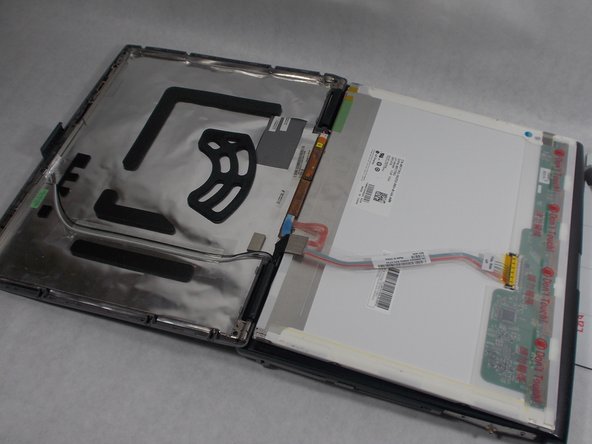crwdns2915892:0crwdne2915892:0
The screen to a device may break due to an accident or suddenly stop to function. If the rest of the laptop is fine and is able to function, the screen can be replaced to restore the laptop to working order. During the replacing process, try to avoid touching any 'do not touch' area's of the replacement screen. This may damage the new screen and another replacement may be needed if so.
crwdns2942213:0crwdne2942213:0
-
-
Remove the 4 small circle dots from the borders of the laptop screen. Simply pull the dots out of their sockets.
-
Also remove the one longer rubber piece from the top of the screen. Simply peel the rubber piece from its place.
-
-
-
Unscrew and remove the 6 6mm screws that were under the rubber pieces using a Phillips #1.
-
-
-
Use the spudger to pry the plastic border off.
-
-
-
-
Unscrew the 8 6mm screws located on the outer border of the screen using a Phillips #1.
-
-
-
Use the spudger to pry the screen up.
-
-
-
Lift the screen up and fold over gently.
-
-
-
Pull on the blue tag sticking out at the bottom of the screen and disconnect the wire.
-
-
-
Towards the top of the screen on the back, unplug the “this side up” wire.
-
This can be done by squeezing the 2 metal side clips of the wire.
-
To reassemble your device, follow these instructions in reverse order.