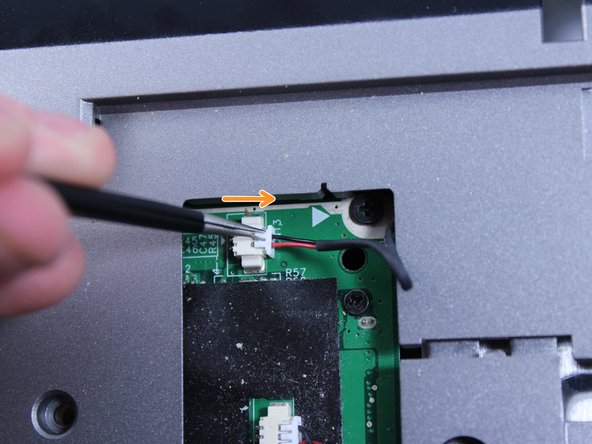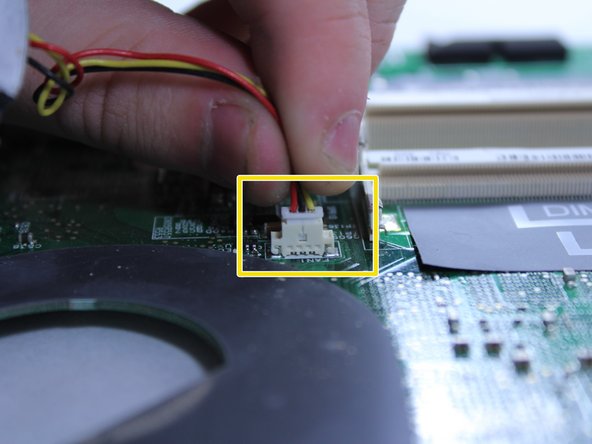crwdns2915892:0crwdne2915892:0
This guide will show you how to replace the cooling fan for your Dell B130. The cooling fan keeps the internals of the laptop cool so it can run efficiently. Some problems that arise when this is not functioning correctly is when the computer will turn off suddenly or it is running very slow.
crwdns2942213:0crwdne2942213:0
-
-
Remove the battery by flipping the two switches under the battery and pulling it out
-
-
-
Push the tab from the battery, downwards to unlock the battery.
-
The tab should be in the position next to the unlocked indicator.
-
-
-
Now, push the other tab (the one right under the battery) from right to left.
-
Now the battery will be loose; lift the battery up and out of the computer.
-
-
-
Remove the 8mm screw
-
Use the plastic opening tool to push out the disk drive.
-
Pull the disk drive out with the opposite hand.
-
-
-
This particular computer is missing its hard drive.
-
Remove the two screws.
-
Remove the plastic cover by lifting from the groove as indicated.
-
Remove the hard drive from the computer by lifting up and out.
-
-
-
Put down the computer and open up the screen.
-
There is a long piece of plastic underneath the screen that you will have to remove.
-
-
-
Insert the plastic opening tool into the little slot.
-
Lift up gently and remove the plastic cover.
-
-
-
Remove the two 4mm screws at the top of the keyboard.
-
-
-
-
Lift keyboard up slightly and you will see the keyboard connection.
-
This black tab has to be lifted up to remove the keyboard.
-
Put your finger underneath the tab and pull back gently as indicated.
-
You can now remove the keyboard.
-
-
-
Detach the blue display connector.
-
-
-
Detach the connector by pulling the two ends straight apart.
-
-
-
Use a Phillips #1 screwdriver to remove two 6 mm screws.
-
-
-
Close the computer and flip it over so that the back is facing up.
-
Remove the two 6mm screws that are behind each of the screen's pivot points using a Phillips #1 screwdriver.
-
Open up the screen and now it can be lifted up and off of the computer.
-
-
-
Remove the 6 mm screw.
-
Lift the plastic cover off.
-
-
-
Loosen the 4 screws.
-
Remove the heat sink from the computer.
-
-
-
Use a flat head screwdriver to turn the screw one quarter turn into the unlock position.
-
Remove the CPU.
-
-
-
Remove the three 6mm screws.
-
Lift the plastic cover off to reveal the RAM and the Wireless.
-
-
-
To remove the RAM, push outward against the metal brackets.
-
The first RAM will pop up so you can just pull it right out.
-
Repeat the first step again to remove the second RAM chip.
-
Installation is the reverse of removal.
-
-
-
To remove the wireless chip, push outward on its two metal brackets.
-
-
-
To remove the wire, hold the wireless chip firmly and pull the connection straight up off of the chip.
-
-
-
Use a Phillips #0 screwdriver to remove the twelve 8mm screws from the bottom of the laptop.
-
-
-
Turn the laptop over so that the keyboard side is facing up.
-
Remove the two 4mm screws positioned just below where the screen would be using a Phillips #0 screwdriver.
-
Remove the five remaining 6mm screws.
-
-
crwdns2935267:0crwdne2935267:0Tweezers$4.99
-
Disconnect the two connections carefully.
-
Do not pull by the wires! This can damage the connection. Use tweezers to grab by the white plastic piece and push outward.
-
-
-
Disconnect this connection before proceeding.
-
Use tweezers to grab the small black connector and pull it straight back carefully. Avoid pulling on the wire directly, as this may cause damage to the connection.
-
You can now disconnect this wire.
-
-
-
Lift and remove the entire cover/frame from the top of the motherboard. Gently pull up to detach it without using excessive force
-
Remove the motherboard by pulling it upward and sliding it to the right. Be careful not to damage any remaining connectors or components. If the motherboard feels stuck, double-check that all screws and cables have been disconnected.
-
-
-
Remove these four 4 mm screws.
-
Turn the motherboard over and lift the fan up.
-
Disconnect the wire that connects the fan to the motherboard by pulling up gently.
-
You can now remove the fan.
-
To reassemble your device, follow these instructions in reverse order.
crwdns2935221:0crwdne2935221:0
crwdns2935227:0crwdne2935227:0