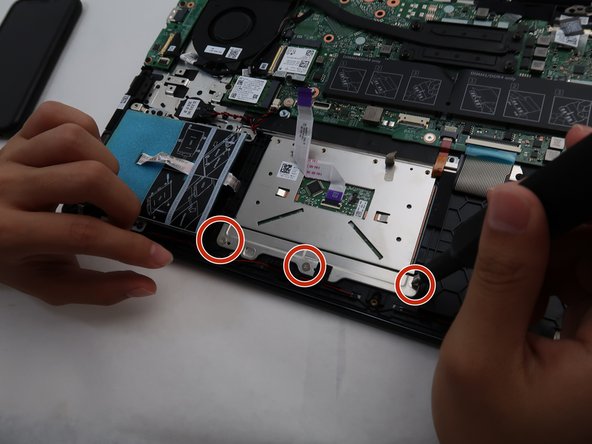crwdns2915892:0crwdne2915892:0
Verify with the device’s troubleshooting page whether the replacement of your touchpad is required for your situation.
This guide will go through the process of replacing the touchpad for the Dell Inspiron 14 5100.
A faulty touchpad can cause the inability to use the cursor when the device is in use.
If this guide is unnecessary, go to our device page to look for the correct guide for your situation.
crwdns2942213:0crwdne2942213:0
-
-
Remove nine screws securing the base cover of the laptop's keyboard assembly using the Phillips #0 screwdriver.
-
There are 2 sets of screws.
-
Remove the 3 captive screws.
-
Remove the 6M2*6 screws.
-
-
-
Pry open the laptop to separate the base cover from the keyboard assembly.
-
You may use your fingertips or use plastic opening tools.
-
-
-
Remove the four Phillips #0 screws securing the battery to the keyboard assembly.
-
-
-
-
Peel off the tape securing the battery cable to the battery cable connector.
-
Disconnect and remove the old battery.
-
-
-
Disconnect the touchpad cable attached to the motherboard.
-
-
-
Peel off the tapes securing the touchpad to the keyboard assembly.
-
-
-
Remove the four screws securing the touchpad to the keyboard assembly using the Phillips #0 screwdriver.
-
-
-
Remove the three screws securing the touchpad bracket to the keyboard assembly using the Phillips #0 screwdriver.
-
Lift the touchpad bracket.
-
-
-
Lif tthe touchpad and replace with the new touchpad.
-
To reassemble your device, follow these instructions in reverse order.
To reassemble your device, follow these instructions in reverse order.
crwdns2935221:0crwdne2935221:0
crwdns2935227:0crwdne2935227:0