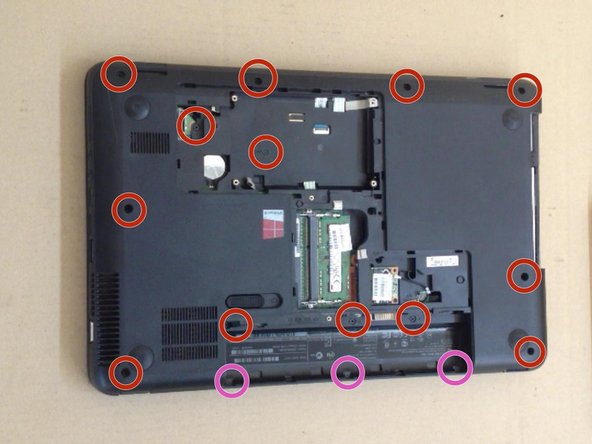crwdns2915892:0crwdne2915892:0
If your system overheats, in this video we will show you
how to disassemble / take apart Compaq Presario CQ58, clean the Cooling / Fan System and change the thermal Compound / Grease.
crwdns2942213:0crwdne2942213:0
crwdns2936621:0crwdne2936621:0
-
-
Switch-off the laptop and remove the battery.
-
Remove the memory cover.
-
-
-
Near to the WiFi card you can see one screw hole with a keyboard symbol. This screw holds the Keyboard.
-
To remove the Keyboard, you must open 5X locking clips.
-
-
-
Under the Keyboard there are:
-
4x M2.5x5.0 screws
-
Mouse flex cable connector
-
Power On button flex cable connector.
-
Unscrew the screws on the bottom side of the laptop:
-
13x M2.5x5.0
-
3x M2.5x3.0
-
-
-
-
Use a plastic tool to separate and remove the upper case.
-
Unscrew 5x screws and disconnect:
-
LCD Display cable
-
Additional USB board cable
-
Power jack cable
-
Loudspeaker cable
-
SATA HDD cable
-
-
-
Move a little the LCD display hinge.
-
Remove the board by starting from the right side.
-
-
-
Open the fan and clean the dust from inside with a soft brush.
-
-
-
Clean the old thermal compound (from the CPU and from the heat-sink system).
-
Put a new thermal compound and start with reassembling.
-
-
-
When you start the system, check that fan is working.
-
Did you do it successfully?
-
To reassemble your device, follow these instructions in reverse order.
crwdns2935221:0crwdne2935221:0
crwdns2935229:010crwdne2935229:0
crwdns2947412:07crwdne2947412:0
A brilliant demonstration really clear and well photographed, only one problem how the !&&* do you get the screws undone mine seem fixed solid
please let me into the secret if there is one.
thanks for the demo anyway.
JF.
Thanks for this!
My Son and I have just successfully removed, cleaned and replaced the fan in his laptop by following the instructions above.
Great work.
Thank you a lot !!!!
I think i did something wrong? I completed all the steps but my fan (which is brand new) keeps making this scary loud wizzy noise instead of a hum and did i not tightem the screws enough or they to tight?? Please help!
Please ensure the fan metal case is not bent and ensure the fan is properly mounted. If this doesn’t solve your problem, your new fan is defective.
Brendan -