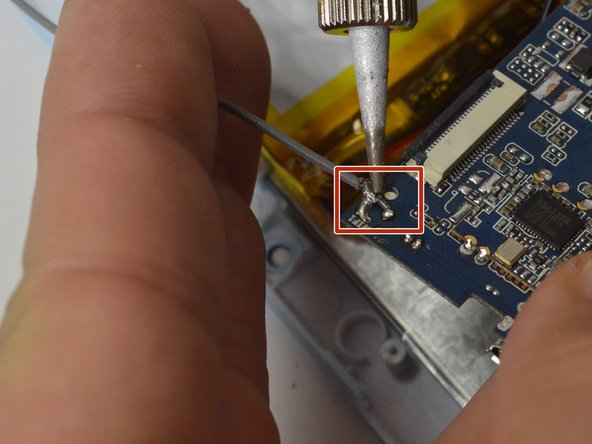crwdns2915892:0crwdne2915892:0
Using basic tools and a Soldering Station, you will be removing the motherboard for the Chromo Inc. T2.
crwdns2942213:0crwdne2942213:0
-
-
Place your Plastic Opening Tool between the screen and the case. Slowly move it around the casing while prying in a downward motion to undo the hinges holding the two together and separate the two parts.
-
-
-
After separating the case and screen, turn your screen face down so you can see the internal parts!
-
-
-
Peel back the tape holding the big flex cable in place.
-
Using your plastic opening tool, gently push back the gray connector to free the flex cables and then pull them out.
-
-
-
-
Using the small plastic opening tool, gently push the gray connector back to unlock the flex cable.
-
Using a pair of tweezers, gently grasp the flex cable and disconnect it from the connector.
-
-
-
Using a Phillips #00 Precision Screwdriver, remove the three 3mm screws holding the motherboard.
-
-
-
Using your soldering iron, desolder the six wires on the side of the logic board.
-
-
-
Using your soldering Iron, desolder the grounding cable on the motherboard.
-
-
-
Your motherboard is now ready for replacement!
-
To reassemble your device, follow these instructions in reverse order.
To reassemble your device, follow these instructions in reverse order.