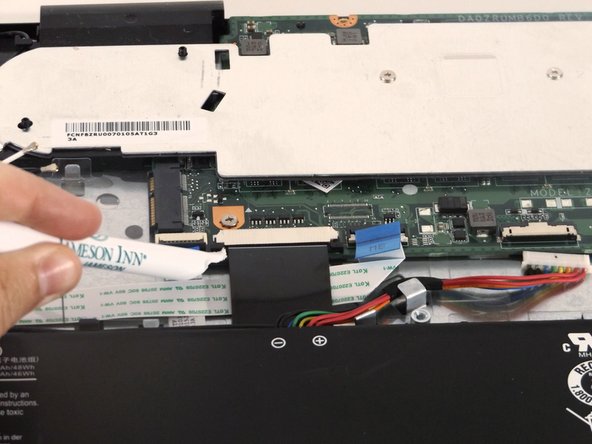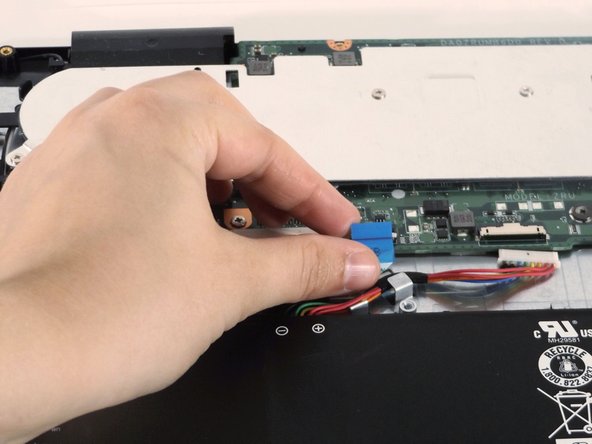crwdns2915892:0crwdne2915892:0
You will need to replace the motherboard of the computer if it is unresponsive.
crwdns2942213:0crwdne2942213:0
-
-
Remove the 18 Phillips screws using a screwdriver with a PH0 bit.
-
-
-
Using a spudger, gently pry open the back from the top.
-
-
-
Once it is opened up, locate the battery and the cable that is attached to it.
-
-
-
Next, unscrew the battery pack. The one screw should be located on the far right of it. This will ensure that the battery comes out easily and affectively.
-
-
-
-
Take the battery out easily for replacement.
-
-
-
Remove the two antenna cables that attach the wireless card to the motherboard. One will be black and the other will be white.
-
-
-
Locate the screw that holds the wireless card in place and then remove it using a screwdriver with a PH0 bit.
-
-
-
Slide the Wireless card out gently with two fingers while being careful not to damage any surrounding parts.
-
-
-
Remove the four Phillips screws.
-
-
-
Remove tape that secures the ribbon cables.
-
Using the spudger, lift the latches to unlock each ribbon cable.
-
Remove the cables.
-
-
-
Remove the large black cable between the two ribbon cables.
-
-
-
Remove the remaining cable.
-
Remove the motherboard.
-
To reassemble your device, follow these instructions in reverse order.
To reassemble your device, follow these instructions in reverse order.
crwdns2935221:0crwdne2935221:0
crwdns2935229:05crwdne2935229:0
crwdns2947412:02crwdne2947412:0
RAM?
SSD?
Upgradable?
Removable?
How is this difficult lol, should be easy difficult fr