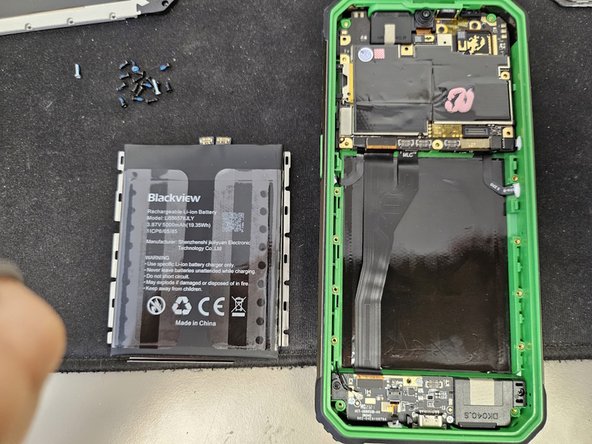crwdns2915892:0crwdne2915892:0
A motherboard replacement guide for the BV9200.
If you already know how to disassemble it or have already followed my disassembly guide, skip to step 7.
crwdns2942213:0crwdne2942213:0
-
-
Begin by heating the LCD. I use a heating pad set to 100 Celsius, and let it heat for 3-5 minutes.
-
-
-
Unscrew the screw, remove the tab, unplug the LCD and pull it off.
-
-
-
Many screws.
-
After you remove the screws, get leverage on the bottom. You will see a small indent where you can squeeze a tool in.
-
-
-
Remove the cover.
-
Remove the cable. Connectors are pointed at by arrows.
-
Disconnect and remove the battery.
-
-
-
-
Remove the connectors, the cameras and the screws that are pointed to.
-
-
-
The motherboard assembly is held in place by 2 latches. Get it unlatched.
-
Once you have it unlatched, pull it slightly towards you, then bend it over so you can see the underside.
-
Disconnect the data cable.
-
-
-
After you get it apart, remove the cameras from the motherboard.
-
-
-
Take the connector off the auxiliary PCBA that is found on the housing.
-
Attach the MB side on the new motherboard, then attach the cameras.
-
-
-
Reattach the connector on the auxiliary PCBA.
-
Attach the data cable.
-
-
-
Move the cables out of the way.
-
Attach the bottom part of the cable that is connected to the USB board.
-
Attach the top part of the cable.
-
-
-
Screw in the screws.
-
Attach all the connectors, and the cameras. Then, insert the battery and attach it. Lastly, add the final connector between the USB board and motherboard.
-
-
-
Reinsert the cover panel, and screw in the screws.
-
Attach the LCD connector and cover it with the tab.
-
Glue the screen to the case.
-
Make sure to use good glue to preserve waterproofness and dustproofness of the product.
Make sure to use good glue to preserve waterproofness and dustproofness of the product.