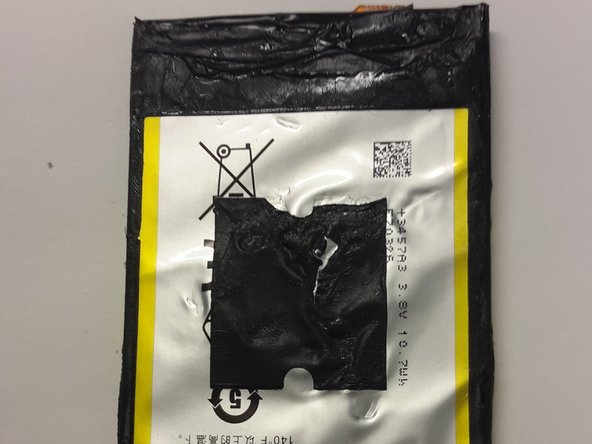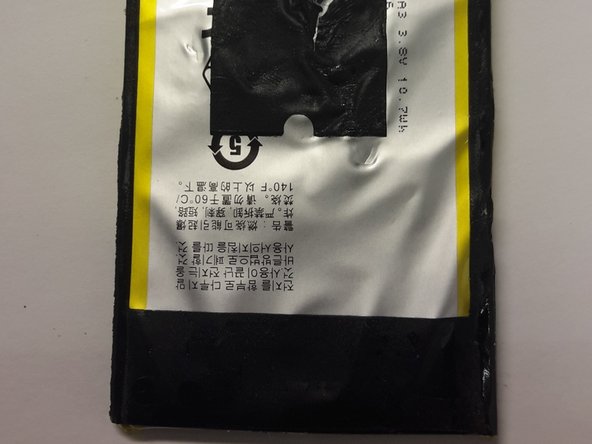crwdns2915892:0crwdne2915892:0
Replace the internal Battery of this device
crwdns2942213:0crwdne2942213:0
-
-
Remove the battery cover by grabbing the notch under the bottom speakers and lifting.
-
-
-
Remove the SIM card and the Media SD card by pushing on them.
-
-
-
Locate and unscrew all 10 T5 screws around the back cover
-
-
-
Use Plastic opening tools to separate the LCD from the Main body
-
-
-
-
Use a plastic tool to carefully switch up the LCD ribbon holder
-
Detach the LCD from the main board
-
-
-
You can now detach the LCD Panel from the main frame.
-
-
-
With a plastic tool, untie the system board by detaching the ribbons attached to it
-
The battery ribbon is on the bottom right
-
-
-
Power Button /Audio Jack
-
Flash
-
Rear Facing Camera
-
-
-
Once all Ribbons untied, gently wiggle the system board out of the frame
-
-
-
Use a pair of pliers to remove the rear facing camera
-
To reassemble your device, follow these instructions in reverse order.
crwdns2935221:0crwdne2935221:0
crwdns2935229:010crwdne2935229:0
crwdns2947412:010crwdne2947412:0
Good guide, but one caveat - when removing the battery, the adhesive is pretty much directly attached to the NFC "plate" (a flexible square membrane with a pair of contacts on the bottom left side of the battery). If you try to extract the battery, you will have difficulty not destroying this membrane. Do not use a wedge - you must slowly remove the battery, preferably using a heat gun to loosen the glue.
Or get a battery already glued into a back plate.
Thank you for the detail. I will add a notice about that on the last step.
Hans -
How to change the USB port
Thank you !!!
OMG! The procedure looks horrible !!