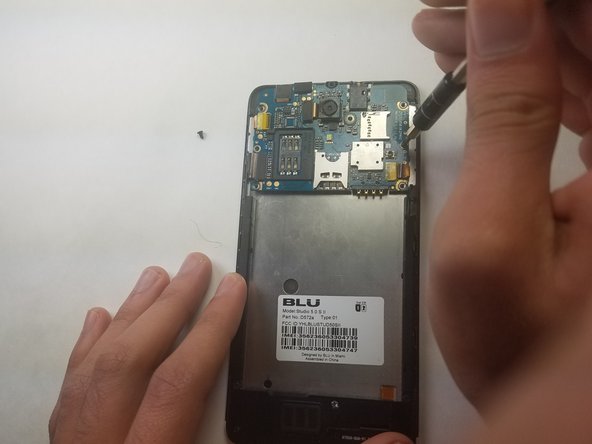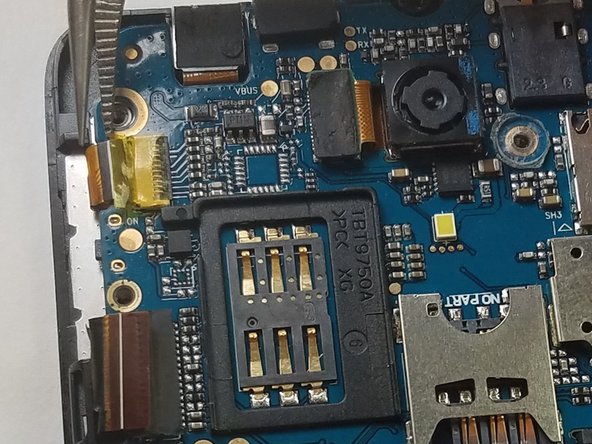crwdns2915892:0crwdne2915892:0
This guide will guide you through the steps required to replace the screen of a BLU Studio 5.0 S II. This guide will require difficulty the same as replacing the motherboard. The prerequisites will be everything for replacing the motherboard.
crwdns2942213:0crwdne2942213:0
-
-
Remove the back cover of the phone with the plastic opening tool, or your fingers.
-
-
-
Remove the battery from the phone with the plastic opening tool, or your fingers.
-
-
-
Remove the microSD and SIM card. Gently tug on the microSD and SIM card to slide them out of their insert.
-
-
-
Locate the 5 black 3.5mm screws and the 1 3.5mm silver screw on the top back plate.
-
Remove the 6 3.5mm screws by using a Phillips #00 screwdriver.
-
-
-
Remove the inner top back black plate.
-
-
-
-
Locate the 2 black 3.5mm screws on the motherboard.
-
Remove the black 3.5 mm screws using a Phillips #00 screwdriver.
-
-
-
Locate the 2 orange ribbons on opposite sides.
-
Carefully remove the two ribbon cables using tweezers.
-
-
-
Gently rock the plastic opening tool back and forth until the motherboard releases from the phone.
-
-
-
Follow the wire from the motherboard.
-
Remove the black lining covering the wire.
-
-
-
Locate the 5 black screws on inner black lower plate.
-
Remove the black 3.5 mm screws using a Phillips #00 screwdriver.
-
-
-
Holding the cable with the removal tool, gently pull in the direction of the cable to remove the connector from its socket.
-
-
-
Peel off the bottom back with finger or supdger.
-
To reassemble your device, follow these instructions in reverse order with the screen replacement.
To reassemble your device, follow these instructions in reverse order with the screen replacement.
crwdns2935221:0crwdne2935221:0
crwdns2935229:02crwdne2935229:0