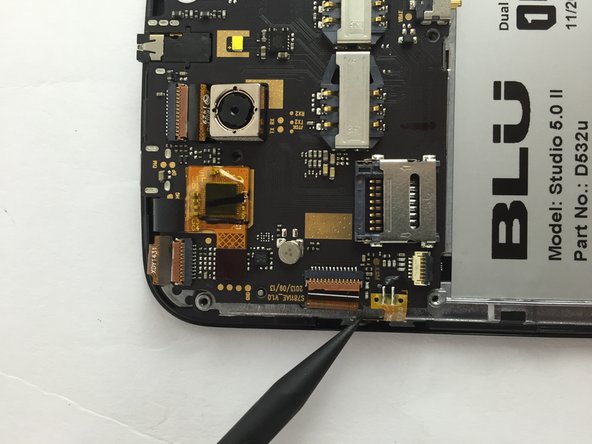crwdns2915892:0crwdne2915892:0
This guide will teach you how to replace the power button on your BLU Studio 5.0 II phone.
crwdns2942213:0crwdne2942213:0
-
-
Locate the small opening on the bottom corner of the back case.
-
-
-
Use your finger to open the back case by slowly pulling it on the open slot.
-
Once the case is lifted on the corner, slide your finger along the edge of the phone to remove the rest of the case.
-
-
-
-
Locate the opening slot at the bottom of the battery.
-
Use your finger to lift the battery and remove it from the case.
-
-
-
Locate the four 3mm screws on each side of the back panel.
-
Use a Phillips #00 screwdriver to remove the eight screws.
-
-
-
Carefully use a spudger to start opening the back case by inserting it between the black and blue lines on the side of the phone.
-
With the help of your fingers, continue to remove the back case by sliding it through the opening.
-
-
-
Locate the power button on the left side of the motherboard.
-
Using a spudger or a pair of tweezers, carefully remove the power button yellow film attached to the motherboard.
-
To reassemble your device, follow these instructions in reverse order.
To reassemble your device, follow these instructions in reverse order.
crwdns2935221:0crwdne2935221:0
crwdns2935229:02crwdne2935229:0