crwdns2915892:0crwdne2915892:0
This guide will show you how to replace the motherboard on an Asus ZenBook UX303U laptop.
crwdns2942213:0crwdne2942213:0
-
-
Remove the two round rubber feet at the hinge-edge of the laptop.
-
-
-
Remove the eleven 4 mm Phillips #00 screws from the back panel.
These screws on other models are Torx T5 or T6, not Phillips
T4 screws on all but the two under the rear rubber feet; those are Phillips PH0 (and my model had two square rubber feet).
Agree. Same as my laptop.
Moops -
-
-
-
Using a plastic opening tool pry the back panel off of the laptop.
I lift more than the last photo shows. Dark rubber with plots, visible on photo are blocking the opening.
Mine was also stuck at the back with a bit of tape (for grounding?) I did my best to make sure it was replaced during re-assembly.
-
-
-
Pull the speaker cable out of its four retaining clips with either your fingers, or a plastic opening tool.
Skip this step on UX430U
I skipped this step and was able to gently pull it out when I removed the battery in step 8.
-
-
-
Remove all seven 2 mm Phillips #00 screws from the battery.
-
-
-
Pull the speaker connector toward the edge of the laptop to disconnect it from its socket.
-
-
-
-
Lift the battery connector straight up off its socket to disconnect it from the motherboard.
The replacement battery I received from ifixit had longer wires than the original battery which made re-installing it a bit awkward, but I was able to bend them to the side a bit.
-
-
-
Lift the battery and speakers up and pull out to remove.
-
-
-
Remove the speakers from the old battery.
This was a bit more fiddly than expected given the speaker arms are stuck to the battery
Yes, it was taped on their quite strongly. I just tried to make sure the tape stayed stuck to the speakers and not the battery.
Moops -
-
-
-
Disconnect the display cable from the motherboard with a plastic opening tool.
-
-
-
Remove the three 6mm Phillips #00 screws from the hinge.
-
Remove the 2mm Phillips #00 screw from the plastic housing securing the fan into place.
-
-
-
Lift the screen assembly hinge up and off of the motherboard fan.
-
-
crwdns2935267:0crwdne2935267:0Tweezers$4.99
-
Using tweezers, disconnect the cable connector from the motherboard fan.
-
-
-
Lift the fan up and off of the white pegs that secure it into place.
-
-
-
Remove eleven 4mm Phillips #00 screws.
-
-
-
Disconnect all wires connecting the motherboard to the rest of the device.
-
For the two connectors marked in orange, lift the black clip up to release the wire.
-
For the wire marked in yellow, lift it straight up.
-
To reassemble your device, follow these instructions in reverse order.
To reassemble your device, follow these instructions in reverse order.
crwdns2935221:0crwdne2935221:0
crwdns2935229:05crwdne2935229:0
crwdns2947410:01crwdne2947410:0
The bottom of the pictured device may feature Phillips #00 screws, but I also have this laptop and the screws around the edge of the bottom panel are Torx T5s on my device.



















































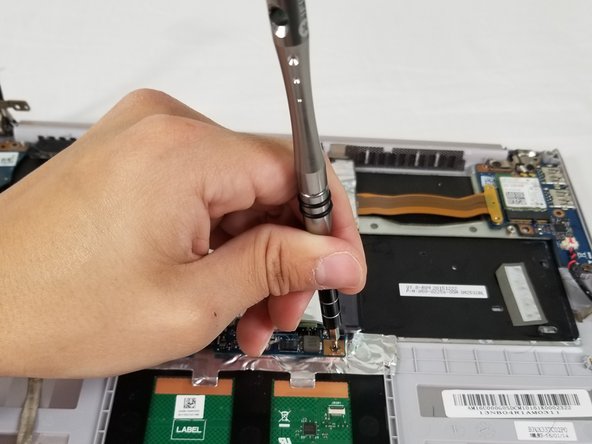









The process took me about 30 minutes. If I were to have to do it again then I could probably do it in 10 minutes now that I know what is involved!
Jon Kerridge - crwdns2934203:0crwdne2934203:0