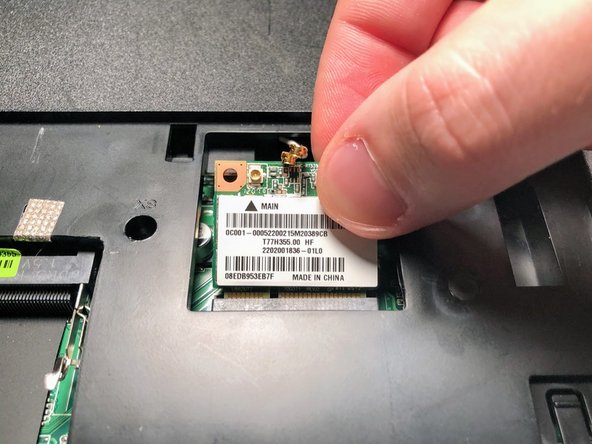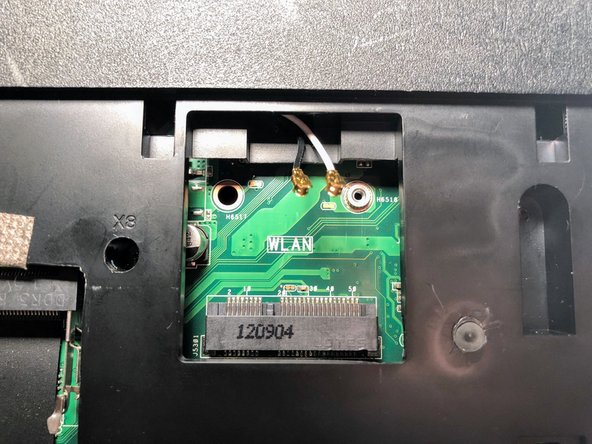crwdns2915892:0crwdne2915892:0
The WiFi card allows the laptop to connect to the Internet wirelessly. If you're experiencing network connection issues you may need to replace your WiFi card.
crwdns2942213:0crwdne2942213:0
-
-
Turn the laptop upside down so that the underside is facing up and locate the two switches that are on each side of the battery.
-
Slide the switch on the top right corner to the right.
-
Slide and hold the switch on the top left corner to the left and carefully remove the battery.
-
-
-
Use a Phillips #000 screwdriver to remove the two 9mm screws from the HDD/RAM cover panel.
-
-
-
-
Slide the back panel off by placing a hand on each corner and pulling the panel towards you.
-
-
-
Disconnect both the black and white coaxial connectors from the WiFi card by pulling up on the gold colored piece.
-
-
-
Remove the 3mm screw from the top right corner of the WiFi card using a Phillips #0 screwdriver.
-
The WiFi card will pop up. Grasp it and pull it out of its slot.
-
To reassemble your device, follow these instructions in reverse order.
To reassemble your device, follow these instructions in reverse order.