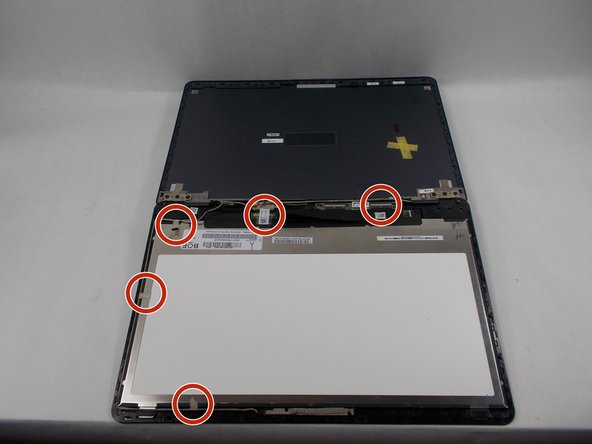crwdns2915892:0crwdne2915892:0
A display can eventually die due to extensive use, or a majority of the times, receive too much damage that it won't function properly. This guide should be followed in order to replace the LCD assembly.
crwdns2942213:0crwdne2942213:0
-
-
Turn off the power and disconnected the AC cable from the laptop.
-
-
-
Remove the rubber covers for the two screws located at the bottom of the screen.
-
Use a Phillips #00 screwdriver to remove the two 6.4 mm screws outlined in the image.
-
-
-
-
Place the opening tool at the corner of where the screen meets the base of the laptop.
-
Pry open the screen along the edge until it is completely off the front cover.
-
Disconnect each appropriate connector while opening up the laptop.
-
-
-
Remove the cable that connects to the touch display, front camera, and motherboard.
-
Remove each piece of tape that holds down each cable.
-
To reassemble your device, follow these instructions in reverse order.
crwdns2935221:0crwdne2935221:0
crwdns2935229:02crwdne2935229:0