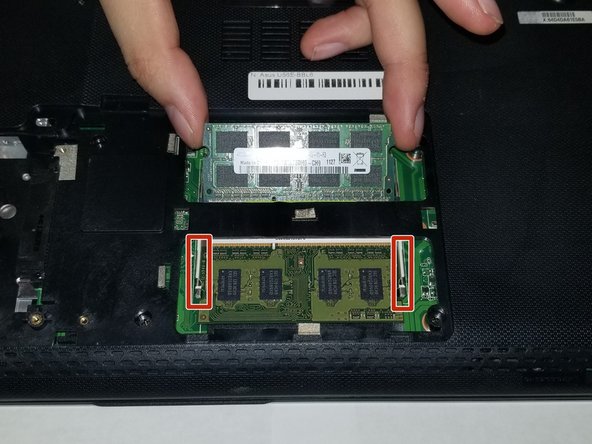crwdns2915892:0crwdne2915892:0
This guide outlines how to replace a keyboard on an Asus budget laptop. These laptops are quite compact, which results in a keyboard replacement being a very involved process.
crwdns2942213:0crwdne2942213:0
-
-
Locate the battery locking tabs on the upper right and left corner.
-
Press the tabs in towards each other.
-
-
-
Pull the battery outwards to remove it.
-
-
-
Using a Phillips #00 screwdriver, remove the screws.
-
-
-
Lift backplate and remove from the case.
-
-
-
Once inside the panel, locate your RAM sticks.
-
-
-
-
Push the metal brackets carefully to release and remove the RAM stick .
-
-
-
Repeat the previous step for removing the other RAM stick.
-
-
-
Using a Phillips #00, remove the four screws.
-
-
-
Using a Phillips #00 screwdriver, remove the screws.
-
-
-
Use a plastic opening tool around the entire edge.
-
Separate the case from the keyboard.
-
-
-
Gently lift the keyboard from the base of the laptop.
-
-
-
Gently tug the ribbon cables free from their slots.
-
-
-
Using both hands, pull the keyboard back and out, fully separating the keyboard from the laptop.
-
To reassemble your device, follow these instructions in reverse order.
crwdns2947412:02crwdne2947412:0
The Keyboard still has to be removed from the Top Case! Your not done yet!
I removed the Keyboard from the Top Case and replaced the Keyboard. It wasn’t too bad with my Heat Gun and all-in-one painters tool…yes you heard right, my handy dandy painters tool that has served me well for years. Anyway, the only problem area taking the Keyboard out and snapping it back in (if you want to call it that) was by the DVD Player. Good Luck!