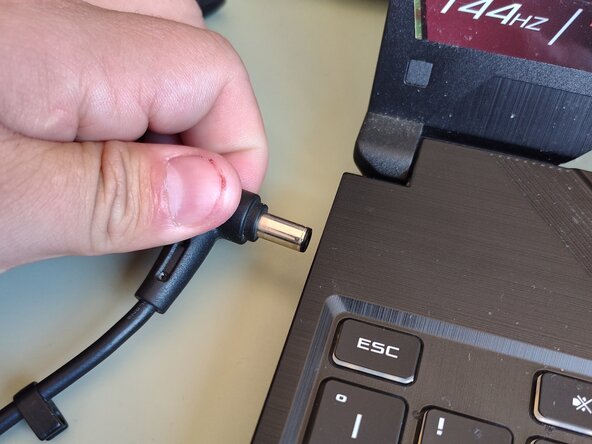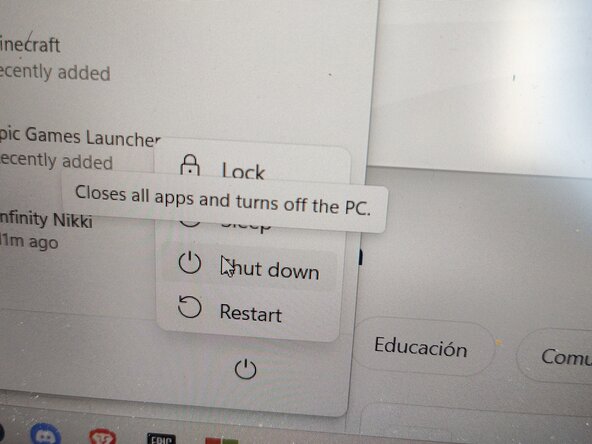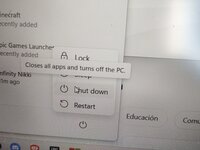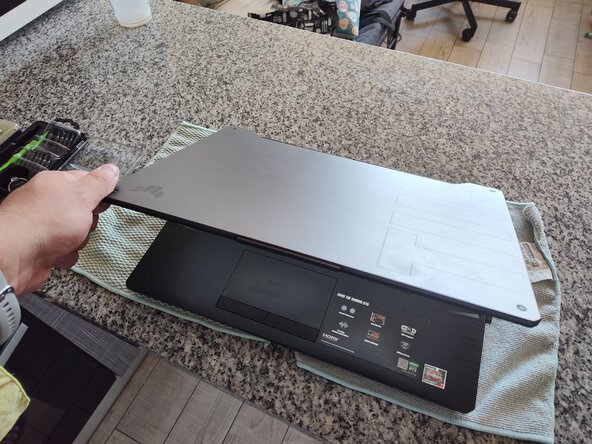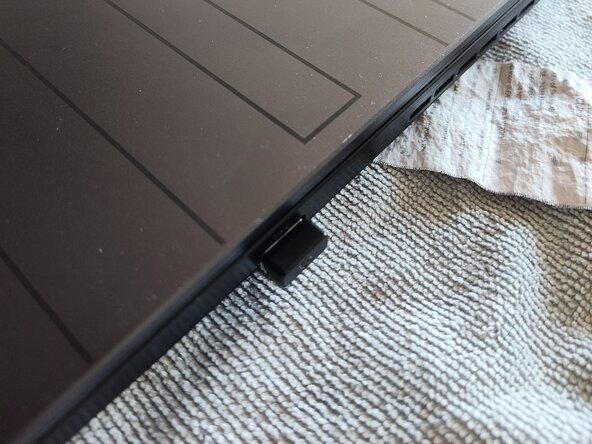crwdns2915892:0crwdne2915892:0
Remove the lower case to access the internal components of your laptop.
crwdns2942213:0crwdne2942213:0
-
-
Disconnect the charger and turn off the device.
-
-
-
-
Remove the 11 screws. Make sure to keep them organized.
-
Using a plastic spudger, undo the clips until the casing start to loosen.
-
Remove the casing and set it aside.
-
-
-
The first picture shows how it looks as you open it. It has a couple of thin black plastic covers.
-
2 PCIe 3.0 NVMe M.2 SSD Slots (Pictured in Purple). It uses a 2280 format size.
-
2 SO-DIMM DDR4 Slots (Pictured in Green)
-
90 Wh Battery (Pictured in Blue)
-
Congratulations! You gained access to your laptop internals. Now, you can reassemble by following the steps in reverse! Good Luck.