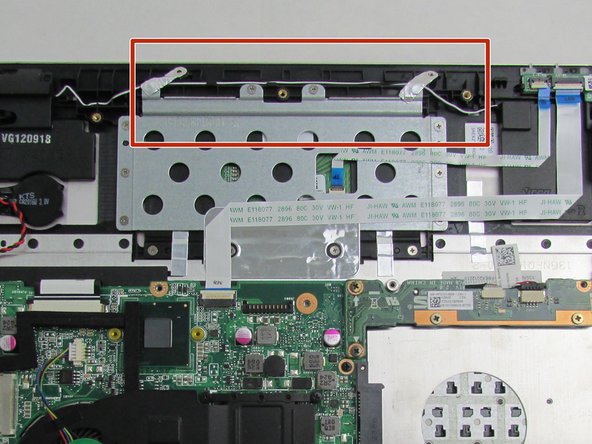crwdns2915892:0crwdne2915892:0
If you notice that your laptop’s audio transmission is distorted or there isn’t any sound coming from the computer altogether, there may be a problem with the speaker. Maybe you’ve tried everything in your power to troubleshoot the speakers and reached a dead end. In this case you can use this repair guide to help you replace the speakers in the laptop.
crwdns2942213:0crwdne2942213:0
-
-
To start, turn off the laptop and disconnect the power cable.
-
Flip the laptop over so the back panel is visible.
-
-
-
Remove the 9 screws holding the cover in place by taking a Phillips #00 Screwdriver and turning it counterclockwise.
-
-
-
Use an iFixit opening tool to lift the back cover and remove it from the laptop.
-
-
-
crwdns2935267:0crwdne2935267:0Tweezers$4.99
-
Remove the battery connector by using tweezers to lift up on it.
-
-
-
Remove the nine Phillips #00 screws that hold the battery in place.
-
-
-
Remove the battery from the battery bay.
-
-
crwdns2935267:0crwdne2935267:0Tweezers$4.99
-
Use tweezers to disconnect the speaker's main power connectors.
-
-
-
Use a metal spudger to pry the speaker housing from the laptop.
-
-
-
Remove the right speaker from its housing.
-
Use tweezers to remove the black and white wire from its groove.
-
To reassemble your device, follow these instructions in reverse order.
To reassemble your device, follow these instructions in reverse order.