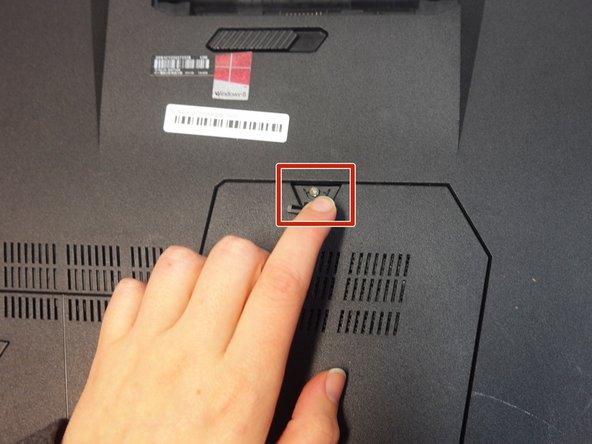crwdns2915892:0crwdne2915892:0
Faulty or failing RAM can cause a variety of issues, from random crashing to a total loss of power. This guide will walk you through locating and replacing your laptop's RAM.
crwdns2942213:0crwdne2942213:0
-
-
Power off and unplug your laptop, then turn it over.
-
-
-
Slide the battery release latch all the way to the right. This will cause the battery to "pop" out slightly.
-
-
-
-
Remove the battery from its compartment.
-
-
-
Lift up the rubber stopper on the backplate to expose one Phillips screw. Unscrew it until it becomes loose.
-
-
-
Use an opening tool to pry up the backplate along its edges, then remove it.
-
-
-
Remove each RAM module one at a time by sliding them downward out of their slots.
-
To reassemble your device, follow these instructions in reverse order.
crwdns2935221:0crwdne2935221:0
crwdns2935227:0crwdne2935227:0
crwdns2947410:01crwdne2947410:0
What about how to remove the other two internal RAM Modules?