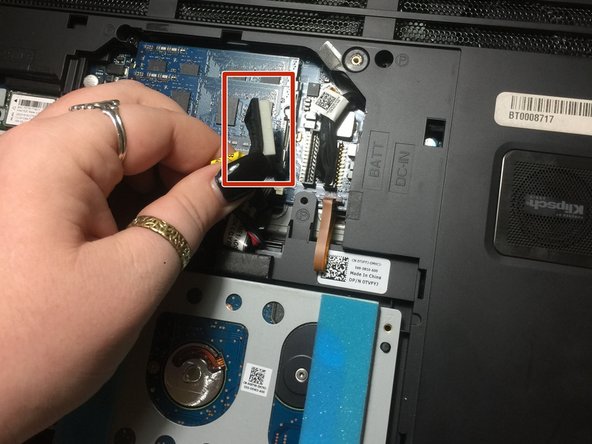crwdns2915892:0crwdne2915892:0
One of the causes for a blank or pix-elated screen could because it is cracked. In this guide, we will show you how to replace your screen.
crwdns2942213:0crwdne2942213:0
-
-
Put the laptop on a hard surface.
-
Make sure that the Alienware is not plugged into any power source.
-
First, we need to unplug the battery.
-
-
-
To unplug the battery, turn the computer upside down.
-
Remove the two 4mm screws from the plastic covering protecting the inner part of the laptop.
-
-
-
Gently, pull the cover up and slide it off.
-
-
-
-
Now, you are going to look for a yellow tag.
-
Unplug the black wire that has the yellow tag.
-
This with successfully disconnect your battery.
-
-
-
Using the plastic opening tool, gently remove the black plastic casing from the LCD screen.
-
Run the opening tool along the inner side of the computer where the screen and the plastic covering meet.
-
-
-
No you will unscrew the 2mm screws on the top and bottom side of the screen.
-
-
-
Tilt the screen forward towards the keyboard.
-
Disconnect the plug that is connecting the screen to the main body.
-
-
-
Gently, lift the display away from the laptop.
-
To reassemble your device, follow these instructions in reverse order.