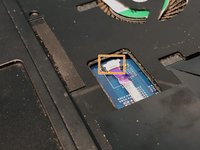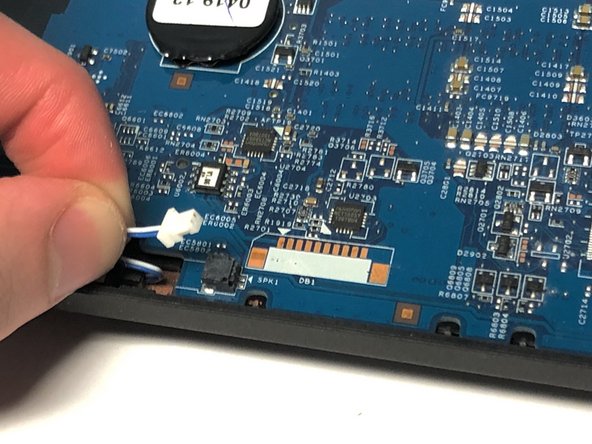crwdns2915892:0crwdne2915892:0
If the power indicator is not lit regardless of the Acer TravelMate P653-V-6882 being plugged in (with a working power adapter) or not, then the DC input may be faulty. In order to be able to charge your laptop correctly again, follow this guide on how to replace the DC input port.
It is important to know that you will have to remove the TravelMate’s mainboard.
crwdns2942213:0crwdne2942213:0
-
-
Turn the computer over so the base is facing up.
-
Slide the battery lock to unlock position.
-
-
-
Slide the battery release latch to the right.
-
-
-
Lift the battery up.
-
Pull out the battery.
-
-
-
Slide the ODD module latch down.
-
-
-
Remove the five 7mm Phillips #1 screws.
-
-
-
Use the opening tool to separate base door from the bottom of the laptop.
-
-
-
Gently pry open the base door by pushing up.
-
Pull out the base door.
-
-
-
Remove the two 7mm Phillips #1 screws.
-
-
-
-
Flip the laptop so that the underside is now facing the bottom.
-
Open the LCD panel.
-
Use the flat end of a spudger to push in the six latches.
-
-
-
When the latches are pushed in, the keyboard will pop out.
-
Gently pry up the keyboard.
-
-
-
Slide the keyboard forward to access the keyboard cable.
-
Flip the connector latch up to open it.
-
Pull out the keyboard cable gently.
-
-
-
Turn the computer over, open the LCD panel, and find the smart card cable connector.
-
Open the smart card cable connector latch.
-
Disconnect the cable.
-
-
-
Find the power button launch board cable connector.
-
Open the power button launch board cable connector latch.
-
Disconnect the cable.
-
-
-
Find the touchpad and fingerprint board cable connector.
-
Open the touchpad and fingerprint board cable connector’s latches.
-
Disconnect the cables.
-
-
-
Using the #1 Phillips screwdriver, remove the two screws.
-
-
-
Flip the laptop over so that the underside is facing up.
-
Remove the twelve 7mm Phillips #1 screws.
-
Remove the five 3mm Phillips #1 screws.
-
Disconnect the cables connecting to the WLAN module.
-
-
-
Flip the laptop so that the underside is now facing the bottom.
-
Open the LCD panel.
-
Locate the small gaps between the upper cover and lower case on the left and right side of the laptop.
-
Insert the opening tool into each gap to separate the one from the other.
-
Once the upper cover is separated, lift it from the lower case.
-
-
-
Detach the transparent tape securing the LCD cable.
-
Disconnect the LCD cable from the mainboard.
-
-
-
Detach the black tape covering the microphone cable.
-
Disconnect the microphone cable from the mainboard.
-
-
-
Open the USB board cable's connector latches.
-
Disconnect the cables.
-
-
-
Disconnect the left speaker cable from the mainboard.
-
-
-
Remove the one 7mm Phillips #1 screw.
-
-
-
Lift the mainboard at an angle and gently turn it on its side.
-
Disconnect the LAN cable from the mainboard.
-
-
-
Disconnect the DC input cable from the mainboard.
-
To reassemble your device, follow these instructions in reverse order.
To reassemble your device, follow these instructions in reverse order.