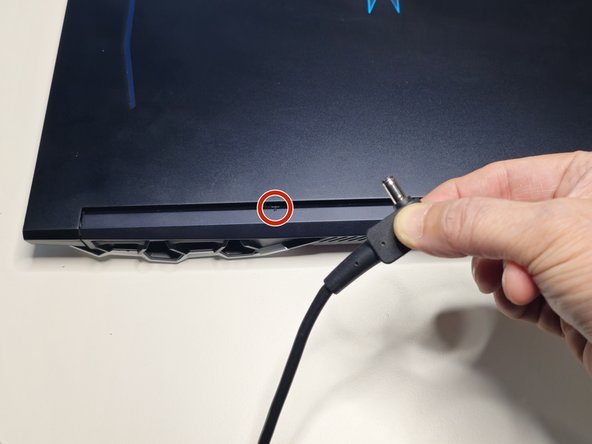crwdns2915892:0crwdne2915892:0
Use this guide to remove the bottom case from your Predator Helios 300 PH315-53. The bottom case is a removal panel underneath your laptop.
This repair guide provides the initial steps required to upgrade, replace, or repair your laptop's components, including your:
- Battery
- Random Access Memory (RAM)
- Wireless Network Card,
- HDD (hard disk drive)
- SSD (solid-state drive)
Before using this guide, ensure that you understand electrostatic discharge (ESD). It is important to know how it can damage your laptop. ESD refers to discharges of static electricity that can occur between objects that are not properly grounded. These discharges can damage sensitive electronic components. Dell Technologies offers a short video explaining How To Avoid ESD Damage.
crwdns2942213:0crwdne2942213:0
-
-
Turn off the laptop by holding down the power button for 7 seconds.
-
Verify that the blue power indicator light is turned off.
-
-
-
Remove the plug from the back of your laptop.
-
Verify that the charging light is off after you remove the plug.
-
-
-
-
Remove the eleven screws from the bottom case with a Phillips #1 Screwdriver.
-
-
crwdns2935267:0crwdne2935267:0Spudger$3.99
-
Use your thumb to apply gentle upward pressure on the laptop vent while using a spudger to separate the bottom case from the top case.
-
Work the spudger along the seam where the bottom case meets the top case.
-
Apply gentle upward pressure on the opposite laptop vent as you work the spudger across the back of the laptop.
-
-
-
Turn the laptop so the laptop vents are facing away from you and the bottom case remains face up.
-
Use your fingertips to pull gently upward on the vents while using your palms to apply gentle downward pressure on the bottom case.
-
Move your hands outward from the center of the laptop to each side, continuing to pull the bottom case gently upward with your fingertips.
-
Lift the bottom case away from the laptop.
-
To reassemble your device, follow these instructions in reverse order.
To reassemble your device, follow these instructions in reverse order.