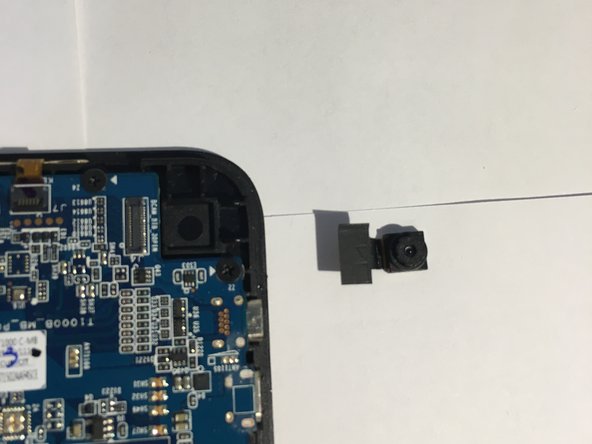crwdns2915892:0crwdne2915892:0
Replacement guide for a damaged front/rear camera on the tablet.
crwdns2942213:0crwdne2942213:0
-
-
Power off the device and make sure it is disconnected from any external devices.
-
Use a plastic opening tool to create a gap between the front and back casing of the device.
-
Slowly maneuver the plastic tool around the entire perimeter of the tablet to separate the front and back.
-
-
-
Set the device screen side down and remove the back casing.
-
-
-
-
Locate the Rear Camera in the upper right hand corner of the motherboard.
-
-
-
Using a relatively thin flat head screwdriver, pry the camera connection from the motherboard.
-
The connection should remove easily as it just snaps to the motherboard.
-
-
-
Remove the five screws on the outer edge of the motherboard using a Phillips #0 screwdriver.
-
-
-
Open the black flap on the connection and gently pull the ribbon from it.
-
Slightly raise the motherboard from the upper side to remove the camera as shown.
-
To reassemble your device, follow these instructions in reverse order.
To reassemble your device, follow these instructions in reverse order.