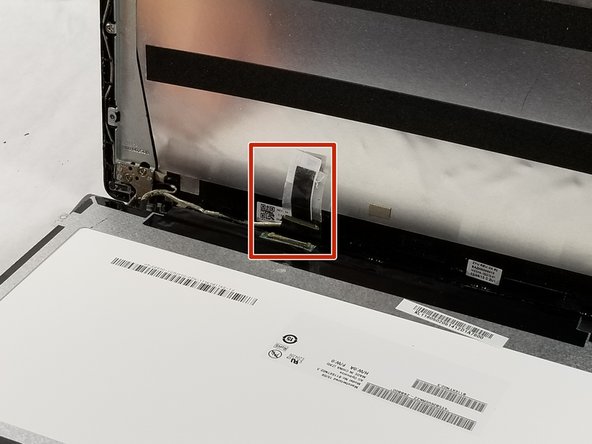crwdns2915892:0crwdne2915892:0
When an Acer Chromebook C740-C4PE screen does not function as it should (including black circles, colored lines, black screen, etc) the best solution is to replace the screen with a new one. This guide helps you to remove the old screen with all of the components that hold it, and install the new screen and secure it.
crwdns2942213:0crwdne2942213:0
-
-
Turn off the Acer Chromebook, remove it from the charger, and disconnect the battery adapter.
-
-
-
Remove the black frame off the screen by using a spudger.
-
-
-
-
Use the spudger to open the two hinges that connect the screen frame to the bottom of the Chromebook.
-
Move the spudger along the bottom of the screen frame until you can pull the frame out entirely.
-
-
-
Remove the four 3.4 mm screws by using the Phillips #0 screwdriver.
-
-
-
Place the LCD screen on top of the keyboard.
-
Lift the tape that holds the back of the LCD screen to the connector, and unplug the connector.
-
Remove the LCD screen and replace it with the new one.
-
To reassemble your device, follow these instructions in reverse order.
crwdns2935221:0crwdne2935221:0
crwdns2935229:03crwdne2935229:0