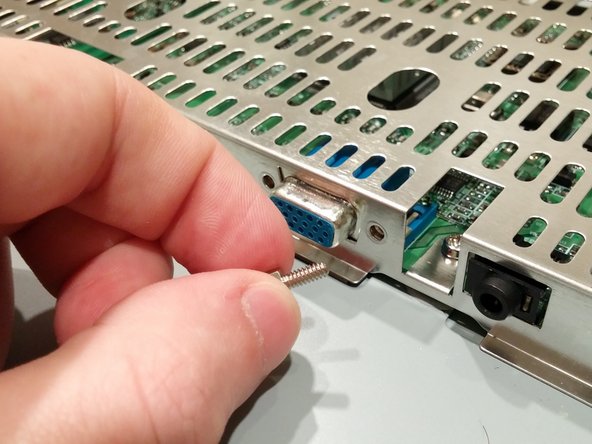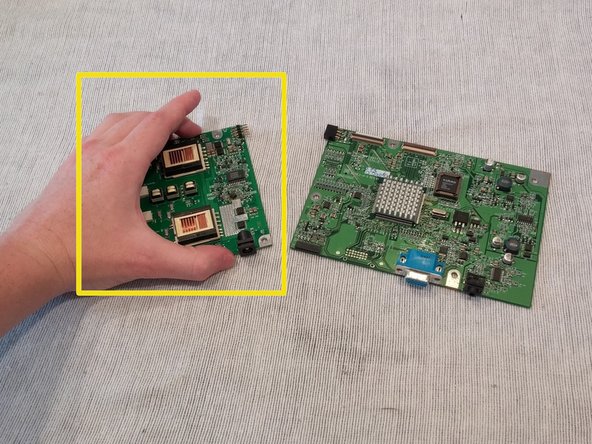crwdns2942213:0crwdne2942213:0
-
-
Turn the monitor facedown.
-
Unscrew the 5 screws holding the back cover on.
-
-
-
Take the edge tool or a metal ruler and insert it into bezel.
-
Apply pressure and push down.
-
Do the same to the right side.
-
Once the side of the bezel facing you is decoupled, take the back cover and pry it loose.
-
-
-
Remove the Flat Flex Cable from the Power Supply board under the metal cover.
-
Pull the cord back and out of the way.
-
-
-
Unscrew the cord anchors for the VGA port.
-
-
-
-
Turn the monitor around.
-
Unscrew the 1 screw holding the Flat Power Cable cover in place.
-
Lift up and remove the Flat Power Cable cover.
-
-
-
Unscrew the 5 screws holding the metal cage on.
-
-
-
Turn the monitor around.
-
Lift up on the back of the metal cage slightly.
-
Pull the cage toward self.
-
-
-
Lift up on the Flat Flex Cable holder tabs to release the cords.
-
Lift up on the Flat Flex Cables and bend them out of the working area.
-
-
-
Unplug the 4 backlight wires from their ports on the Power Supply Board.
-
-
-
Unscrew the 5 screws holding the joined Power Supply and Video Display boards on.
-
-
-
Lift and remove the joined Power Supply and Video Display boards.
-
-
-
Carefully detach the Power Supply and Video Display boards at their connector joint.
-
Replace the Power Supply Board with a new part.
-
To reassemble your device, follow these instructions in reverse order.
To reassemble your device, follow these instructions in reverse order.
crwdns2935221:0crwdne2935221:0
crwdns2935227:0crwdne2935227:0